CUC 1.x to CUC 2.x Migration Export
Overview
The CUC 1.x to CUC 2.x Migration Export tool is used to capture top level subscriber data from a Connection 1.x server in preparation for importing that data into a Connection 2.x system.
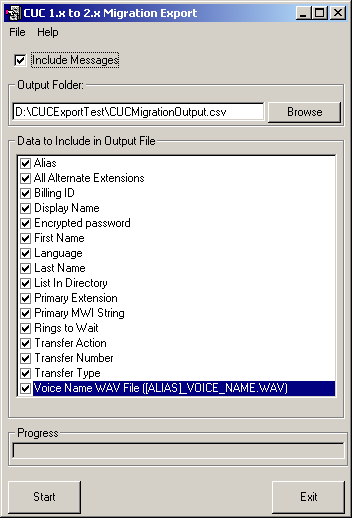
The tool can export voice mail messages as well as some top level data for subscribers on the Connection 1.x server. Only voice messages can be included. Emails and receipts are not included in the optional message output. Only information about full subscribers is included in the CSV output of top level data. No information about users or any audio text application data such as call handlers, interview handlers or the like are included. Additionally, no information about public or private distribution lists is included. Only selected top level data about full subscriber accounts is included. See the “Field Definitions” section for a list of that data.
As noted, the message output is optional. The size of the message output storage requirement is unknown at the time the extraction is run, so be sure to select a location that has plenty of room for storage if you choose this option. The destination can be a drive on a local box or a shared drive on a remote server in the network that you have rights to read/write from using the account you’re logged in as when running the migration tool.
Requirements/Special Notes
This version of Subscriber Information Dump works with Unity Connection 1.1(1) and 1.2(1)
This tool must be run on the Unity Connection server itself.
Field Definitions
The following is a list of all the fields you can optionally have Subscriber Information Dump include in the CSV output. You can select one or as many items as you like.
- Alias.
The alias of the
subscriber.
- All
Alternate Extensions. All
alternate extensions (up to 9) defined for each subscriber. Columns for all 9 extensions will
be created, those that are not used for each subscriber will simply be
blank.
- Billing
ID. The billing Id value
for this subscriber.
You’ll find this on the Accounts page for the subscriber on
the SA.
- Display
Name. The display name property.
- Encrypted password. The phone password of the
subscriber as an encrypted hash string.
- First
Name. The first name property for this subscriber.
- Language. Outputs the MS NT standard 3 letter
codes for languages. ENU is US
English, JPN is Japanese etc… I include a list of 3 letter language
codes below.
- Last
Name. The last name property for this subscriber.
- List
In Directory. Either 0 or 1. 0 means the user will not be listed
in the alpha directory where outside callers can find them by spelling
their name. A 1 indicates they
will be listed.
- ObjectID. This is a unique identifier for the
subscriber record in the database.
For export purposes this is necessary and is required in the
output.
- Primary
Extension. The primary
extension number (i.e. the value you dial to sign into your mailbox when
calling in over the phone to check messages).
- Primary
MWI String. The number
configured on the MWI box on the messages page of the subscriber. By default the SA page shows
“X” which means to replace it with the extension number for
this subscriber. For this
reason it’s always a good idea to include the extension as well when
you want to see the MWI string.
- Transfer Action. This determines if the transfer will
take place when a caller dials the subscriber in the auto attendant or if
the call will go right to the greeting. “0” means don’t
do the transfer, “1” means attempt the transfer. Note that the transfer number will
need to be filled in if this is set to “1”.
- Transfer Number. This will be the dial string
configured for the transfer rule of a subscriber.
- Transfer Type.
This will be “0” if the subscriber is set to not
transfer at all, “1” if they’re configured to do a
release transfer or “2” if they’re configured for a
supervised transfer.
- Rings To Wait.
The number of rings to wait that are
configured for the transfer rule on the subscriber. NOTE: If the transfer
is disabled (i.e. the transfer type above is “0”) or the
transfer type is release (transfer type is “1” above) then
this value is meaningless and may show up as “4” which is the
default.
- Voice Name WAV File (“([ALIAS]_VOICE_NAME.WAV”). This will include the WAV file name of the voice name for a
subscriber. The voice file
itself is copied into the same directory where you select the CSV File to
be written to so be sure to pick a directory that has enough space to
store all the voice name files.
The file will be named with the alias of the subscriber followed by
“_VOICE_NAME.WAV”.
If there is no voice name recorded for the subscriber, the column
will be empty. If there is a
voice name it will be copied to the output directory as noted and the file
name used will be noted in the column.
Required Output
To be valid for importing into CUC 2.1 or later, the Alias, First Name, Last Name, ObjectID and Primary Extension must be included in the CSV file output. If one of those fields is unchecked, you will receive an error and the export will not continue until you select all those fields.
NT Language Codes
“ENX” = “English (TTY/TDD)
"ENU" = "English (US)"
"ENG" = "English (British)"
"ENA" = "English (Australian)"
"ENC" = "English (Canadian)"
"ENZ" = "English (
"ENI" = "English (
"DEU" = "German
(Standard)"
"DES" = "German (Swiss)"
"DEA"
= "German (Austrian)"
"
"DEC" = "German (
"ESP" = "Spanish (Traditional)"
"ESM" = "Spanish (Mexican)"
"ESN" = "Spanish (Modern)"
"ESG" = "Spanish (
"ESC" = "Spanish (
"ESA" = "Spanish (
"ESD" = "Spanish (Dominican)"
"ESV" = "Spanish (
"ESO" = "Spanish (
"ESR" = "Spanish (
"ESS" = "Spanish (
"ESF" = "Spanish (
"ESL" = "Spanish (
"ESY" = "Spanish (
"ESZ" = "Spanish (
"ESB" = "Spanish (
"ESE" = "Spanish (
"ESH" = "Spanish (
"ESI" = "Spanish (
"ESU" = "Spanish (
"FRA" = "French (Standard)"
"FRB" = "French (Belgian)"
"FRC" = "French (Canadian)"
"FRS" = "French (Swiss)"
"FRL" = "French (
"ITA" = "Italian (Standard)"
"ITS" = "Italian (Swiss)"
"NLD" = "Dutch (Standard)"
"NLB" = "Dutch (Belgian)"
"NOR" = "Norwegian (Bokmal)"
“NON" = "Norwegian (Nynorsk)"
"PTB" = "Portugese
(Brazilian)"
"PTG" = "Portugese
(Standard)"
"JPN" = "Japanese"
Choosing a Language Interface
This tool comes with built in support for several languages including US English, French, German and Japanese. By default it will display the language the Windows operating system is set for. If that language is not supported it will default to US English.
To manually force the tool to show a different language than the default, you can select the Help | About menu option and click the “Change Language” hyperlink on the About box. The languages installed will be presented in a drop down list and the display will update into that language immediately when you select it.
NOTE: If you select Japanese as a display language and you are not running on a version of Windows that has the Japanese code page installed, the display will show all “?” characters. This is expected.
Obtaining Updates
To check for updates to this tool, visit http://www.CiscoUnityTools.com
Revision History
5.0.6 – 2/18/2007
- Updated CMLExport DLLs for message extraction to handle SR2 updates for CUC 1.2(1)
5.0.5 – 5/22/2007
- Fixed a problem with transfer type output
5.0.4 – 2/27/2007
- Removed braces from ObjectID output.
5.0.3 – 2/20/2007
- Updated to include ObjectID of user in export as mandatory
- Fixed a problem with voice name stream path location changes : CSCsh83237
- Fixed problem with error handling when blank passwords are encountered. CSCsh83291
- Fixed a problem with has string output for credentials where “0” padding is necessary to fill it to 40 characters.
- Added new optional output item for GUI password hash. CSCsh84471
Version 5.0.1 – 10/3/2005
- First version for CUC 1.1 released.
© 2007 Cisco Systems, Inc. -- Company Confidential