Gather Unity System Info
Using Gather Unity System Info
Overview
This utility gathers basic
information about the local Unity Connection server installation and the last 5
days worth of application and system event log data. This information is bundled into a
compressed CAB file so it can easily be sent to a TAC engineer when
troubleshooting a system.
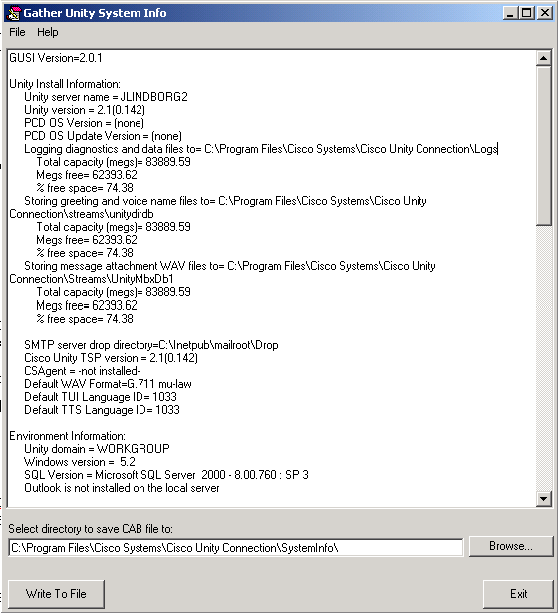
By default the CAB file is created in the SystemInfo directory under the Commserver Installation path, however you can select any path you like. When the application is finished constructing the CAB file the file explorer is automatically opened to the selected path.
Using Gather Unity System Info
Using GUSI is very straight forward. When you run the tool, the basic system information is shown in the text box as the above screen shot demonstrates. You can copy this information to the clipboard using the File | Paste to Clipboard menu option. To gather the additional event log data that TAC will need for troubleshooting, just hit the “Write to File” button at the bottom. This will dump out the application and system event log messages for the last 5 days, include the system information shown in the text box and also include a full list of all the services, their startup options and account associations and bundle it all into a single CAB file in the directory indicated. In most cases the default directory under \Program Files\Cisco Systems\Cisco Unity Connection\SystemInfo\ should be fine, however if for whatever reason you want to use a different directory, use the browse button to select an existing directory or create a new one.
When the tool finishes packing up the CAB file, the Windows File Explorer is opened to the directory selected so you can easily grab it and send it off.
Running Silently
If you would like to run GUSI silently you can launch it with the “/silent” command line option. This will run the tool with no user interface and it will drop the resulting CAB file with the results into the \Program Files\Cisco Systems\Cisco Unity Connection\SystemInfo\ directory. This allows you to plug it into the Windows Scheduler component if you’d like to take regular “snapshots” of the system configuration over time.
Obtaining Updates
You can get the latest version of this and all Unity tools at www.CiscoUnityTools.com
Revision History
2.0.10 – 10/19/2006
- Fixed problem with used vs. max license counts – CSCse93689
2.0.9 – 8/14/2006
- Added short language description to the default TUI and TTS language tags – CSCse86737
2.0.8 – 7/10/2006
- Included information about SQL edition loaded on local server
2.0.7 – 5/8/2006
- Fixed a problem with the SP mapping function for SQL service packs
2.0.6 – 12/16/2005
- Changed grammar for ES installation
- Added check for SQL SP4 version
2.0.5 – 8/31/2005
- Added ES output
2.0.4 – 8/23/2005
- Added MTA and MDF database file locations to output.
2.0.3 – 7/27/2005
- Fixed a null error when pulling log location data from the configuration table when Unity has not logged anything yet.
2.0.2 – 7/26/2005
- Removed the switch information dump logic for the CUC 2.1 release.
2.0.1 – 7/14/2005
- First version for Cisco Unity Connections
© 2005 Cisco Systems, Inc. -- Company Confidential