Welcome
to COBRAS Backup Editor
Remap
Alias and/or Primary Extension
Resolve
New Alias and/or Primary Extension Conflicts
Resolve
New SMTP Address Conflicts.
Export
Selected Subscriber Messages
Overview
The COBRAS Backup editor allows you to edit COBRAS backup data files before importing. COBRAS Backup editor is basically designed to allow a user to update the extension numbering plan and/or changing their alias naming convention during migration of directory data to a new installation or merging it into an existing site. It allows you to update alias, primary extension and SMTP address for subscribers with new alias, extension and/or SMTP address. This tool also allows you to export subscriber’s data from COBRAS backup data file to CSV file which can be edited and used for input into the update process.
The tool is used to
update the alias and/or primary extension numbers and/or SMTP address for
subscribers in the MDB backup file and the alias for any message backup files found
in the same folder before running the import.
As such it is HIGHLY RECOMMENDED that you make a copy of entire
backup folder instead of individual MDB file and do your edits on that so you
always have an unedited version of your original backup.
Prerequisites
1-
COBRAS
Export Editor can be installed on Windows 2003, 2008, Win
XP, Vista or Windows 7 (x32 or x64 bit versions).
2-
MDB
files generated from the COBRAS Export tool for either Unity or Connection can
be edited.
Using COBRAS Backup Editor
Welcome
to COBRAS Backup Editor
The COBRAS Backup
Editor is a simple wizard interface. The first panel is what you’d expect – you
have to select a backup MDB file to load.
Before you are allowed to advance to the next option/page, COBRAS Backup
Editor checks the backup file to make sure it’s
valid. You can select either a directory
backup (starts with "UnityDBData_Backup_")
or a message backup file (starts with "UnityMessage_Backup_"). Depending on which type of backup you select,
different radio buttons will be active for you on the main form.
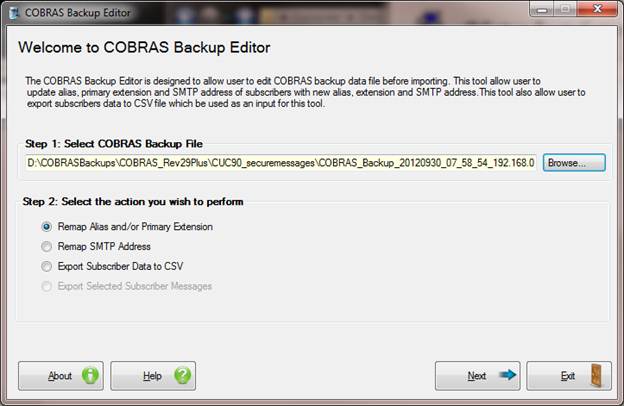
Once you select a
valid COBRAS backup MDB file COBRAS Backup Editor offers you 4 functions:
You can perform:
1.
Remap Alias and/or Primary Extension: Allows you to update alias and/or primary extension
for subscribers in COBRAS backup MDB file.
2.
Remap SMTP Address: Allows you to update SMTP address for subscribers in COBRAS backup MDB
file.
3.
Export Subscriber Data to CSV: Allow you to export subscriber data form COBRAS backup MDB file to CSV
file. This CSV file will be used as an input for remapping.
4.
Export Selected Subscriber Messages: For Message backup files this allows you
to extract individual or groups of messages from the backup to your local hard
drive. For Connection backups this is in
the form of EML files and for Unity backups it's the individual WAV files from
the messages themselves.
Remap
Alias and/or Primary Extension
The model is to
update the ‘alias’ and/or ‘primary extension numbers’ for subscribers in the
COBRAS MDB backup file and also update ‘fromalias’
and ‘toalias’ with respect to alias for subscribers
in COBRAS message backup files if any found in the same folder before running
the import.
The basic steps to
complete this process look like this:
- Copy the backup done by a COBRAS export
tool and any message backup files created by the backup.
- Open that copy of the backup MDB file
with the COBRAS Backup Editor.
- Export the subscriber data to a CSV
file using “Export Subscriber Data to CSV” option under the “Step 2:
Select the action you wish to perform” on welcome page.
- Edit the resulting CSV file with new
alias and/or primary extension strings you wish to apply.
- Select “Remap Alias and/or Primary
Extension” option form welcome page and click Next button. Now in “Remap
Alias and/or Primary Extension” page, select CSV file which you edited
just now in “Step 3: Please select CSV file” option.
- Following grid will populated
automatically with records that contains new values for alias only or
extension only or both. Now you have to select subscribers that finally
need to update in COBRAS backup file and click on Next button.
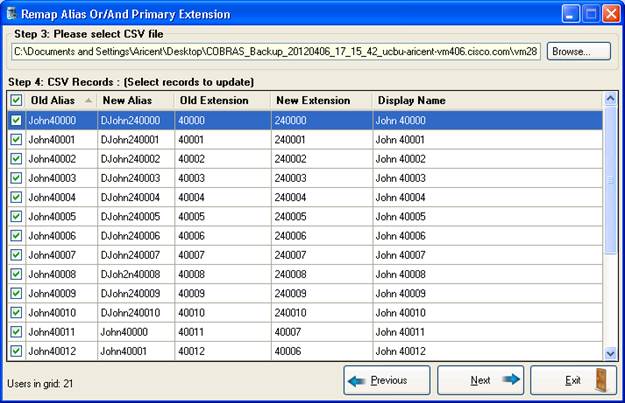
You can select
individual lines to apply or select/unselect all users by clicking the checkbox
in the upper left of the grid header. At
least one row much be selected before you continue to next step.
Resolve
New Alias and/or Primary Extension Conflicts
In this page you
can see the subscriber state with respect of new values for alias and/or
primary extension. Currently we are support only two state for subscriber:
·
New: This state
indicates that, new values for alias and/or extension are unique and there is
no harm to update this subscriber in COBRAS backup file. Here uniqueness of
alias and primary extension measured with existing alias and primary extension
of subscribers in COBRAS backup file. Subscribers in new state represented by ‘White’ color.
·
Conflict: If a
subscriber is found in this state that means new values for alias and/or
primary extension are not unique. Conflict occurs when new alias and/or extension
already associated with a subscriber in COBRAS backup file. Subscribers in
conflict state represented by ‘Pale Violet Red’ color.
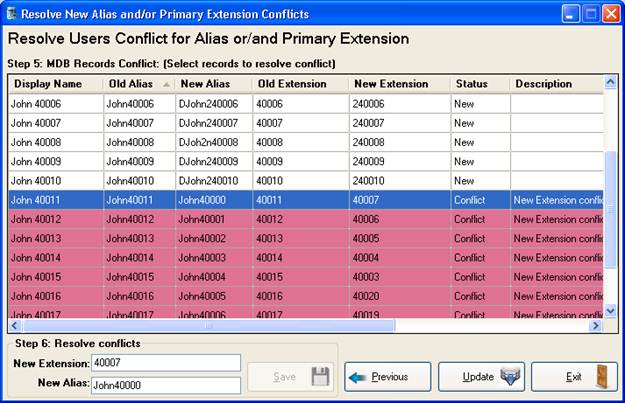
If a subscriber is
in conflict state, you have to resolve conflict by entering new value for alias
and/or primary extension into ‘New Alias’ and/or ‘New Extension’ and click on
Save button. Here tool again check the uniqueness of new values with existing
alias and/or primary extension in COBRAS backup file as well as with the new
values for alias and/or primary extension assign to subscribers in grid.
Until you resolves
all conflicts tool will not allow you to update COBRAS backup file. Once you
resolved all conflicts you can apply the changes to the MDB file by clicking on
Update button. It’s very important that you review this output carefully and
make sure the changes you want are going to be made.
NOTE: This will also run through and change those
aliases in all message backup files found in the same folder as the directory
backup file you’re updating.
NOTE: Again, can’t stress this enough – this
operation changes the data directly in the backup files and cannot be
undone. Please be sure to perform this
operation on a COPY of your backup file!
When you apply the
changes a log file indicating each database change made is generated – review
the log output for warnings and errors as normal.
Remap
SMTP Address
The model is to
update the ‘SMTP Address’ for subscribers in the COBRAS MDB backup file. These
changes are not made to any COBRAS message backup files if any.
The basic steps to
complete this process look like this:
- Copy the backup done by a COBRAS export tool and any message backup
files created by the backup.
- Open that copy of the backup MDB file with the COBRAS Backup
Editor.
- Export the subscriber data to a CSV using “Export Subscriber Data
to CSV” option under the “Step 2: Select the action you wish to perform”
on welcome page.
- Edit the resulting CSV file with new SMTP address strings you wish
to apply.
- Select “Remap SMTP Address” option form welcome page and click Next
button. Now on “Remap SMTP Address” page, select CSV file which you edited
just now in “Step 3: Please select CSV file” option.
- Following grid will populated automatically with records that
contains new values for SMTP address. Now you have to select subscribers
that finally you need to update in COBRAS backup file and click on Next
button.
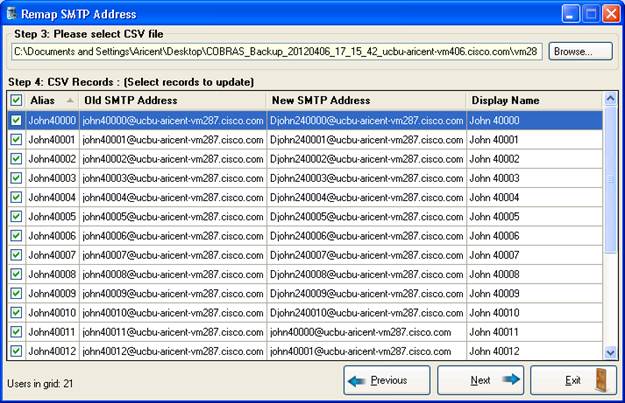
You can select
individual lines to apply or select/unselect all users by clicking the checkbox
in the upper left of the grid header. At
least one row much be selected before you continue to next step.
Resolve
New SMTP Address Conflicts
In this page you
can see the subscriber state with respect of new values for SMTP address.
Currently we are support only two state for subscriber:
- New: This state indicates that, a new value for SMTP address is unique
and there is no harm to update this subscriber in COBRAS backup file. SMTP
address uniqueness measures with existing SMTP addresses of subscribers in
COBRAS backup file. Subscribers in new state represented by ‘White’ color.
- Conflict: If a subscriber is found in this state that means new values for
SMTP address is not unique. Conflict occurs when new SMTP address already
associated with a subscriber in COBRAS backup file. Subscribers in conflict
state represented by ‘Pale Violet Red’ color.
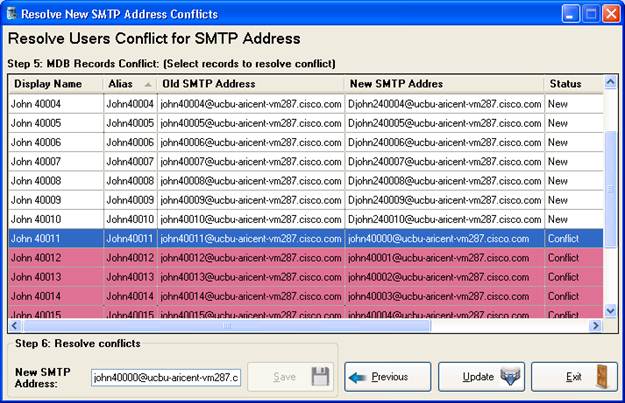
If a subscriber is
in conflict state, you have to resolve conflict by entering new value for SMTP
address into ‘New SMTP address’ and click on save button. Here tool again check
the uniqueness of new values with existing SMTP addresses in COBRAS backup file
as well as with the new values of SMTP address assign to subscriber in grid.
Until you resolve
all conflicts for SMTP address tool will not allow you to update COBRAS backup
file. Once you resolved all conflicts you can apply the changes to the MDB file
clicking on ‘Update’ button.
It’s very important
that you review this output carefully and make sure the changes you want are
going to be made.
NOTE: Again, can’t stress this enough – this
operation changes the data directly in the backup files and cannot be
undone. Please be sure to perform this
operation on a COPY of your backup file!
When you apply the
changes a log file indicating each database change made is generated – review
the log output for warnings and errors as normal.
Export
Subscriber Data to CSV
The model is to
export subscriber backup data from COBRAS MDB backup file to CSV file.
The basic steps to
complete this process look like this:
- Copy the backup done by a COBRAS export tool and any message backup
files created by the backup.
- Open that copy of the backup MDB file with the COBRAS Backup
Editor.
- Select ‘Export Subscriber Data to CSV’ option under the “Step 2:
Select the action you wish to perform” on welcome page.
- On page “Export Subscriber Data to CSV”, select a root output
folder for CSV file generated by this tool by clicking on browse button in
‘Step 3: Please select CSV file location’.
- You can filter subscribers based on alias and extension by selecting
search criteria from drop down and add filtered subscribers to grid by
clicking on ‘Add’ button.
- Following grid will populated with subscribers based on search
criteria. Now you have to select subscribers that finally you need to
export to CSV file and click on ‘Export’ button.
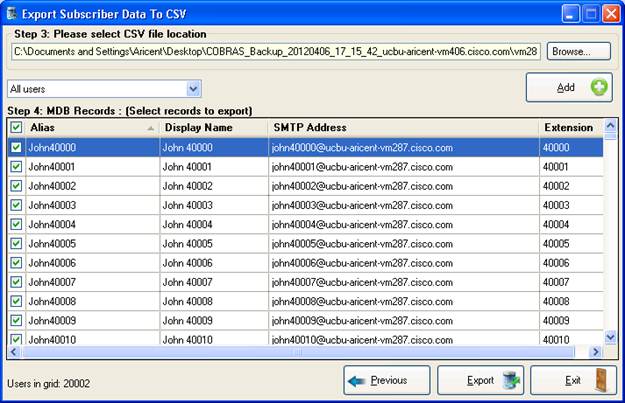
You can select
individual lines to apply or select/unselect all users by clicking the checkbox
in the upper left of the grid header. At
least one row much be selected before you export subscriber data to CSV file.
The option to
export the exiting subscriber data to CSV constructs a simple CSV file with 6
columns in it:
Old_Alias,New_Alias,Old_Extension,New_Extension,Old_SMTPAddress,New_SMTPAddress
The “OLD” refers to the existing values currently in the database. These two values are used to find subscribers
in the backup. The “NEW” values are, not
surprisingly, the values that will replace those associated with the subscriber
found using the “OLD” values
1. If an old alias and old extension together value
is provided in the CSV, this is used to search for a user in remapping alias
and/or primary extension. If a user is
found then it will use the new alias and/or the new extension value for that
subscriber’s alias and primary extension.
2.
If an
old SMTP address is provided in the CSV, this is used to search for a user in
remapping SMTP address. If a user is
found then it will use the new SMTP address value for that subscriber’s SMTP
address.
NOTE: All 6
fields are mandatory for both remapping option. So it is HIGHLY RECOMMENDED that
generate CSV file by this tool only for remapping options.
Export
Selected Subscriber Messages
When you select a message backup MDB file created by COBRAS on the first page of the wizard there is only one option available to you and that's to extract messages to the local hard drive for review. If you wish to restore messages to a Connection or Unity server, use COBRAS Import for that.
Once you get to the Export Messages page you can select messages to extract and where you want them extracted to.
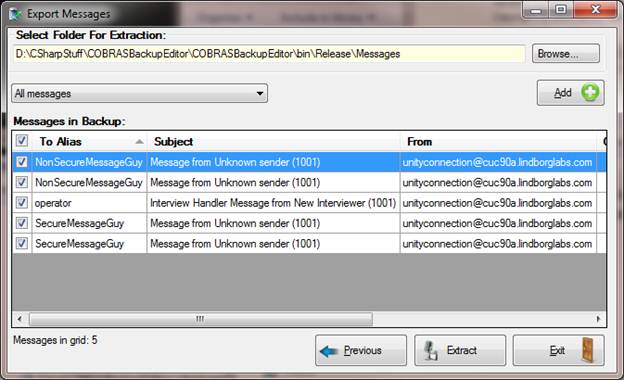
By default the extraction folder will be the
"Messages" folder under the installation path - if you select
multiple messages to extract and they are to different user aliases, the
messages will be organized into subfolders using the user aliases.
For Connection backups you have the option to extract secure
messages to the local drive - you must provide the password you used with the
COBRAS backup to include the secure messages in the backup to have them
extracted. If you cannot remember your
password there is no option to extract them and no way for us to reconstruct it
for you.
NOTE:
Cisco does not recommend you extract secure messages to unsecure hardware. Please be sure to securely delete any
messages you extract - Cisco is not responsible for any secure messages that
get "into the wild" using this tool.
Use at your own risk.
You are allowed to filter messages based on sub string
matches for the subject line, Alias of the user or Caller ANI - selecting all
or unselecting all rows can be achieved using the checkbox in the upper left of
the grid showing messages.
Once you have the messages selected for extraction you can
press the "Extract" button - if any selected messages are secure you
will be asked to provide the password needed to unencrypt them - if you cannot
provide this the extraction will halt - either find the password or unselect
the secure messages to proceed.
Once the extraction process is complete you are given the
option to view the root folder of the output - under here there will be one or
more folders with user alias names - under each of these are the messages for
those users.
NOTE: The
selected output folder is never cleaned up by the COBRAS Backup Viewer - this
is your responsibility. If you do
multiple extractions of the same messages there will be duplicates created as
each message is given a new unique name when extracted from the backup.
Revision History
Version 1.0.0.9 – 1/1/2016
· Updated for Windows 10 deployments
Version 1.0.0.8 – 12/20/2013
· Updated CSV parsing logic to support +E164.
Version 1.0.0.7 – 12/19/2013
· Added logic to provide support to +E164 while exporting subscriber’s data into CSV file.
· Added logic to validate new extension for E164 at the time where you need to resolve new extension conflict.
Version 1.0.0.6 – 3/21/2013
·
Added logic to update subscriber’s alias under
private distribution member list.
Version 1.0.0.5 – 1/25/2013
·
Fixed a problem handling apostrophes in alias
strings during remapping.
Version 1.0.0.4 – 1/7/2013
·
Fixed issue with file name parsing causing issues if
the file had been renamed from standard conventions produced by the COBRAS
Export tool.
·
Fixed a problem with cancel in the file selection
dialog not being handled properly.
·
Updated setup to handle Windows 8 installations
Version 1.0.0.2 - 11/11/2012
·
Added ability to extract messages from Unity and
Connection COBRAS backups.
Version 1.0.0.1 – 5/29/2012
- First beta release
© 2013 Cisco Systems, Inc. -- Company Confidential
|
|