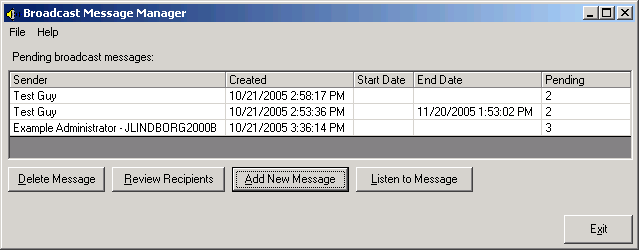Unity Broadcast Message Manager
Sending
a New Broadcast Message
Deleting
an Existing Broadcast Message
Listening
to an Existing Broadcast Message
Overview
The Broadcast Message Manager allows you to send new broadcast messages on a local Unity server, delete an existing broadcast message, listen to the WAV file for an existing broadcast message or review the list of recipients for a given broadcast message and see which have heard the message and which have not.
All broadcast messages on the local server are shown in the main form when loaded. The number of users that have yet to hear the message is shown in the “Pending” column. The date the message was added to the system (either over the phone or via the Broadcast Message Manager) is shown in the Created column. If there is a specific start date and end date for the message, they are shown. If the start date is empty that means the message is immediately active and if there is no end date that means it will never expire.
Sending a New Broadcast
Message
To send a new broadcast message, press the “Add new message” button on the main form and the Send New Broadcast Message form will display.
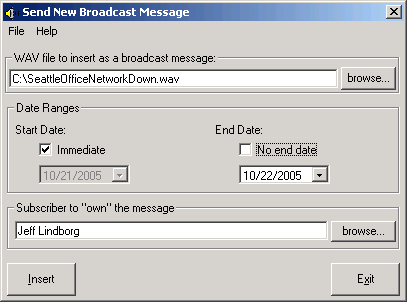
This form lets you select a WAV file off the local hard drive or a networked drive available on the local system, select your date ranges or indicate you would like no date restrictions for the message and select the subscriber to be the sender or ‘owner’ of the broadcast message and press the insert button. Both the WAV file and subscriber are required properties for the message insertion to work properly.
NOTE: There is a 25 character limit on the wav file name itself. If the WAV file you wish to use is longer than 25 characters, you will have to first rename it.
NOTE: You cannot set the start end time, only the date in the broadcast message manager.
The “owner” of the message is a property not currently used in Unity 4.x. However since it may be in the future, it is still required that it be provided for tracking purposes.
Deleting an Existing
Broadcast Message
To delete an existing broadcast message, select a message in the main form’s list of messages and press the “Delete Message” button. You will have to confirm the selection and then the message will be removed. Of course all pending user references to this message as well as the message itself will be removed from the system.
Reviewing Recipients
To review the recipients for a given message, select the message in the main table and press the “Review Recipients” button. The Review Message Recipients dialog will come up as shown:
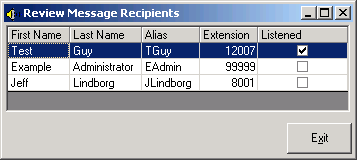
All users set to hear the selected message are shown with their first name, last name, alias and primary extension shown. The “Listened” column at the far right indicates if the user has already heard the message or not. If the column is checked, they have heard the message.
NOTE: You cannot edit anything in this table – it’s for information purposes only.
NOTE: For Unity 4.0(5) and later the full list of subscribers who
have heard and have not heard will be displayed as shown in the screen shot
above. For Unity Connection 1.1 and
later only those users who have heard the message will be listed. Those subscribers not listed are
assumed to have not heard the message yet.
Listening to an Existing
Broadcast Message
To hear the recorded WAV file for an existing message, select the message in the main table and press the “Listen to Message” button. This will launch the application on the local server that is configured to handle .WAV files (by default the Windows Media Player). If the local server does not have a soundcard or speakers this will not work properly.
NOTE: There is no option to use a TRAP like function to use the phone as a media device in the Broadcast Message Manager. It requires sound resources on the local server for this function to work properly.
Requirements/Special Notes
This tool only runs on Unity 4.0(5) or later or Unity Connection 1.1 or later systems. It must run on the local Unity server.
NOTE: Broadcast Message Manager cannot be used to edit existing broadcast messages in any way. You must use the phone interface to change the start/end date or the recording for any current or future broadcast message.
Revision
History
1.0.7 – 3/9/2011
· Updated version check routine to handle Unity installs that had (incorrectly) installed VMO on the local server.
· Updated recordset construction to force client side recordsets instead of defaulting to server side recordsets.
1.0.5 – 7/28/2010
- Updated to qSetup framework.
1.0.4 – 2/3/2006
- Fixed some UI issues for the 4.2 release.
- Enforced max file length of 25 characters
1.0.3 - 1/4/2006
· Added logging as well as a “view log directory” option to the file menu
· Added “refresh” option to the file menu to force a fetch of the broadcast message info from the DB.
· Update help file with adds/fixes from QA
· Fixed a problem where the WAV file for the broadcast message was not removed from the hardrive when deleting a BM in 4.x
· Updated delete logic to be quicker for large numbers of users pending on a delete.
· Fixed tab order.
1.0.2 – 10/26/2005
- First release of tool
© 2011 Cisco Systems, Inc. -- Company Confidential