Bulk Subscriber Delete
Overview
From time to time you may need to delete large numbers of subscribers from Unity without removing their Exchange account information. The Bulk Subscriber Delete tool is designed to fill that need. It allows you to select subscribers based on an extension range, distribution list membership, COS membership, switch assignment or load them from a CSV file.
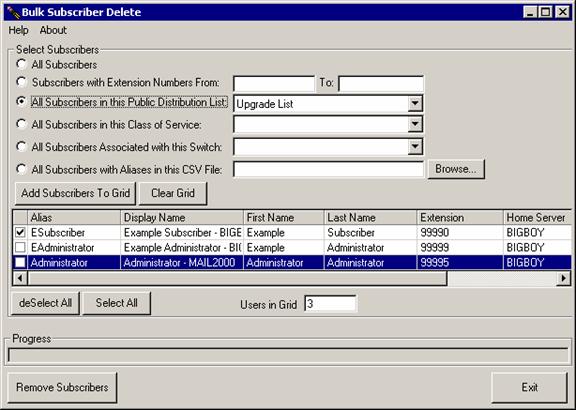
Once you’ve selected a group of subscribers to work with you can individually select/unselect users by toggling the checkbox in the far left column. The grid (shown above) can be sorted by any of it’s columns to quickly find the user or users you want to remove.
Using Bulk Subscriber Delete
With the Bulk Subscriber Delete utility, you can select the subscriber mailboxes that you want to remove Unity information from. NOTE: The Bulk Subscriber Delete utility does NOT remove the Exchange and/or the NT/AD account itself. Only the Unity data added when the mail user was made a subscriber is removed. You will need to manually remove these users from Exchange or AD/NT directly if you want their accounts deleted.
The first step is to populate the grid with subscribers you
want to remove. You can add
multiple groups of users to the grid, duplicates will automatically be filtered
out. You can add users to the grid
using one or more of the following:
![]() All subscriber mailboxes.
All subscriber mailboxes.
![]() A group of subscriber mailboxes based on an
extension range, membership in a public distribution list, an association with
a class of service (COS), or an assigned switch (in dual-switch environments).
A group of subscriber mailboxes based on an
extension range, membership in a public distribution list, an association with
a class of service (COS), or an assigned switch (in dual-switch environments).
![]() You can also use a comma-separated value (CSV)
file to select subscribers based on their Exchange aliases. CSV is a common
text file format for moving data from one data store to another. You can edit
CSV files in a text editor or in a spreadsheet application. If you choose to
select subscribers from a CSV file, format your file by using the following
guidelines to ensure that it parses correctly:
You can also use a comma-separated value (CSV)
file to select subscribers based on their Exchange aliases. CSV is a common
text file format for moving data from one data store to another. You can edit
CSV files in a text editor or in a spreadsheet application. If you choose to
select subscribers from a CSV file, format your file by using the following
guidelines to ensure that it parses correctly:
![]() Separate values by commas. Do not use a tab,
spaces, or a semicolon to separate values in the file.
Separate values by commas. Do not use a tab,
spaces, or a semicolon to separate values in the file.
![]() Include a column header titled
“alias” in the first line. Column headers are not case sensitive,
and can be formatted with spaces on the left, right, or on both sides.
Include a column header titled
“alias” in the first line. Column headers are not case sensitive,
and can be formatted with spaces on the left, right, or on both sides.
For example:
first name, last name, home server,
alias
Alex, Abade, EXServer1, aabade
Kelly, Bader, EXServer1, kbader
Once you have the
grid populated with the subscribers you want, you can “cherry pick”
individual users and select/unselect them using the checkbox column on the far
left of the grid. All
subscribers that have their box checked will be removed, those that have a
cleared box will be skipped. You
can clear or check all boxes in the grid using the “select all” and
“unselect all” buttons in the lower left of the form.
Once you have the
subscribers selected the way you want them, just hit the “Remove
Subscribers” button in the lower left. The progress bar will move along until
it’s complete. An error count
will be provided when the utility is complete, review the log if there are any
errors.
Revision History
Version 3.0.12
![]() First ship of tool
First ship of tool
© 2002 Cisco Systems, Inc. -- Company Confidential