Bulk Subscriber Delete
A
Word About Mixed Exchange 5.5/2000
A
Word About Database Links to Deleted Subscribers
Overview
From time to time you may need to delete large numbers of subscribers from Unity. For instance installations at schools and universities where there is a large number of users that “turn over” at the end of the year. Removing subscribers from Unity one at a time through the SA is time consuming and tedious and it also leaves the user’s directory and messaging accounts in AD and Exchange which may or may not be desirable.
The Bulk Subscriber Delete tool is a simple wizard that’s designed to make this type of operation as easy and painless as possible. It gives you the option of only removing the subscriber information from Unity or removing the directory and messaging accounts for selected users entirely in one shot. You can choose subscribers based on their Class of Service membership, extension range, switch association, mailstore association, location assignment (for remote users), node ID (for Bridge users) or you can import them from a custom CSV file you create yourself.
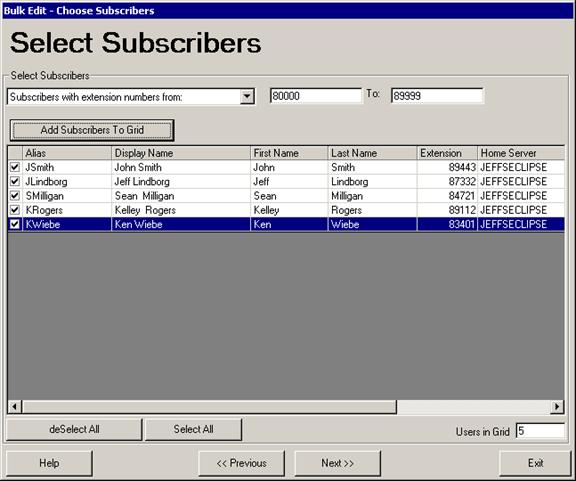
Requirements/Special Notes
Bulk Subscriber Delete can only be run on Unity 4.0(3) and later installations.
This tool must be run “on box”, it cannot be installed and run remotely.
This tool only works on systems installed with Exchange 5.5, Exchange 2000 and Exchange 2003. You cannot use Bulk Subscriber Delete with system attached to a Domino mail server.
NOTE: With Exchange 5.5 when you select to remove the directory and mailstore information, only the Exchange 5.5 mailstore is removed entirely. The Active Directory account associated with that Exchange 5.5 user is left in the directory.
You need to be logged in as a member of the local administrators group on the local Unity server to run this tool properly. This will ensure you have all the rights in the SQL database that are necessary.
Using Bulk Subscriber Delete
Bulk Subscriber Delete is a simple 3 panel wizard that walks you through the process of selecting the deletion type, the subscribers you want to delete from the system and the actual deletion process.
Selecting Deletion Type
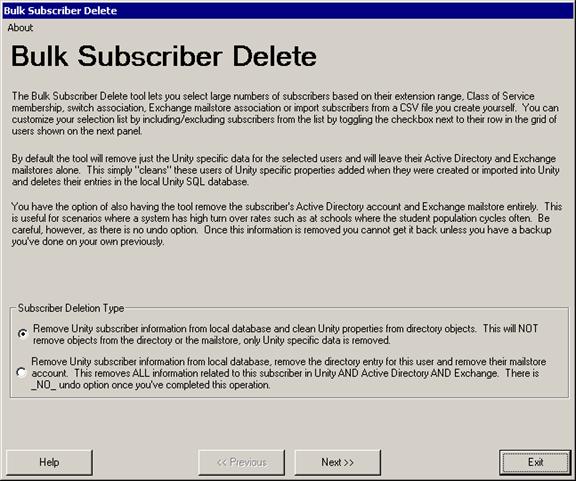
One the opening panel of the deletion wizard you need to decide what kind of deletion you want to perform for the subscribers you will select. By default only Unity properties are removed from the objects in the directory and their local representation in Unity will be removed. The subscriber’s directory (NT or AD) account and their Exchange mailstore are left alone in this case.
You can also choose to remove the directory and mailstore accounts entirely. This is useful for scenarios where you
have users you want to delete from all your systems at once. WARNING:
There is no undo option here – if you delete
users from the directory and the mailstore all their
messages are gone and they will not be able to gain access to your network
etc… there’s no way to bring them back other than manually
rebuilding them from scratch or restoring them from a backup you’ve done
previously. Please proceed with
caution and only select this option if that’s what you really want to do.
When
you’ve selected your deletion type, press “next” to move on
to the next panel in the wizard.
Selecting Subscribers
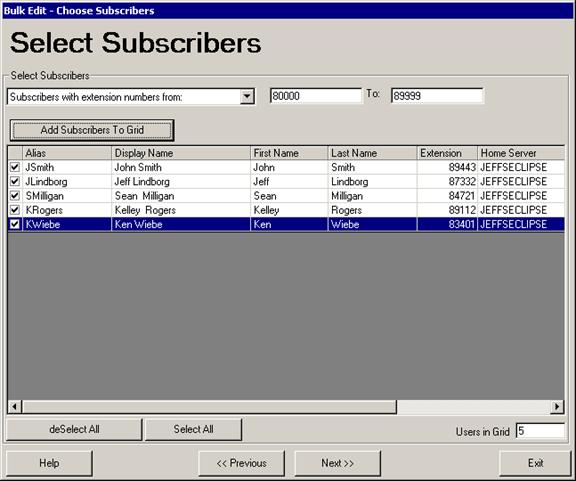
On this panel you select which subscribers you wish to have deleted. You can select subscribers by several mechanisms by using the “Select Subscribers” drop down list, providing a range or selecting an option and pressing the “Add subscribers to Grid” button. This will clear the grid and add only your latest selection to the grid of users. There’s no way to “merge” multiple ranges of users into the grid, if you wish to delete multiple groups of users based on different criteria, you will need to run the Bulk Subscriber Delete tool multiple times.
There are six options for adding users to the grid:
·
All subscribers. This includes all valid full subscribers
(not internet, AMIS, Bridge or VPIM subscribers) in the grid. You can then unselect users you
don’t want to remove from the system by unchecking
the box on the left. You can also
select all users or deselect all users using the buttons at the bottom of the
grid. Be
careful not to remove ALL your subscribers here as you need to leave at least
one administrator!
·
Archived mailboxes.
This option is available only for Unity installations that are
configured to synchronize directory information with a Unity Connection 8.x or
later system. If you’ve moved
one or more subscribers from the Unity directory to the Unity Connection
directory using COBRAS “hot mode” moves then the archived mailboxes
left on the Unity system can be selected and removed from Unity’s
database and/or Active Directory using this option.
·
Subscribers with extension numbers from:. This lets you specify a starting and
ending range of extensions to select subscribers by (see screen shot
above). Note that only extensions
of up to 20 digits can be entered here.
Users that may be using extremely long extensions cannot be selected by
extension range.
·
Subscribers
associated with this switch. You can select a switch that users are
associated with in a dual switch integration. All subscribers associated with the
selected switch will be included in the grid.
·
Subscribers
associated with this class of service. You can select a specific
class of service and all users assigned to that
·
Subscribers
homed on this mail server. You can select a specific Exchange
mail server and all subscriber’s that have their mailstores
on that server will be included in the grid.
·
Remote
subscribers associated with this location. For remote users (AMIS,
Bridge, VPIM, SMTP subscribers) you can choose all subscribers associated with
a selected delivery location.
·
Bridge
subscribers associated with
·
Subscribers referenced in this CSV file. This option lets you select a
comma-separated value (CSV) file to find subscribers based on their Exchange
aliases. CSV is a common text file format for moving data from one data store
to another. You can edit CSV files in a text editor or in a spreadsheet
application. If you choose to select subscribers from a CSV file, format your
file by using the following guidelines to ensure that it parses correctly:
–
Separate values by commas. Do not use a tab,
spaces, or a semicolon to separate values in the file.
–
Include a column header titled
“alias” in the first line. Column headers are not case sensitive,
and can be formatted with spaces on the left, right, or on both sides.
For example:
first name, last name, home server,
alias
Alex, Abade, EXServer1, aabade
Kelly, Bader, EXServer1, kbader
Once you have the
grid populated with the subscribers you want, you can “cherry pick”
individual users and select/unselect them using the checkbox column on the far
left of the grid. All
subscribers that have their box checked will be removed, those that have a
cleared box will be skipped. You
can clear or check all boxes in the grid using the “select all” and
“deselect all” buttons in the lower left of the form.
Once you have the
subscribers selected the way you want them, press the “Next” button
and advanced to the next panel in the wizard.
Deleting Subscribers
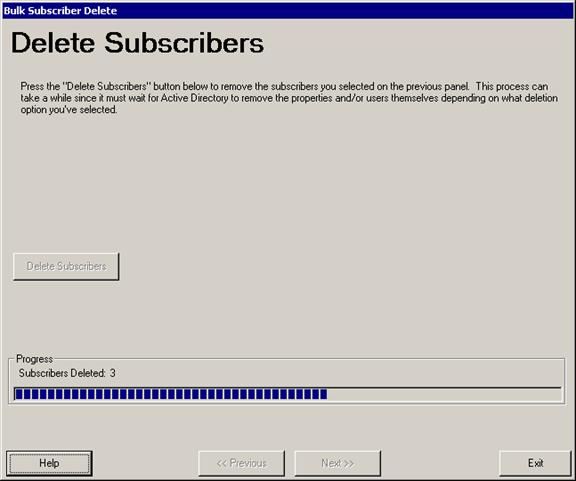
On the last panel of the wizard you have the option of pressing the “Delete Subscribers” button, going back in the wizard and changing your options or exiting out. If you hit the Delete Subscribers button you will be asked to confirm your decision and then a progress bar will update as the deletions progress. Since the tool must wait for the directory to remove properties and/or remove entire users and mailboxes, it can take a while.
Once the removal process is complete an error and removal count will be shown and you will be given the opportunity to review the output log if you like.
Once you select to Delete Subscribers and the deletion process starts, the “previous” and “delete subscribers” buttons will be disabled. If you wish to delete another set of users you will need to first exit the tool and run it again.
Logging
Each time Bulk Subscriber Delete is run it generates a new log in the \logs folder under it’s installation directory. The logs are named “BulkSubscriberDelete_Log_YYYYMMDD_HH_MM_SS.txt”. The time used in the hour (HH) field is in 24 hour format. Each time Bulk Subscriber Delete is run it’ll delete log files older than 30 days found in that directory.
The log output is pretty basic, simply including the alias and objectID (unique database identifier) of the subscriber being deleted and if it was successful or not. However at the top of the log is an important line that indicates if the user ran the tool with the option to only remove Unity properties or to also delete the directory account and messaging accounts as well. The line for just removing the Unity properties looks like this:
**** User has
opted to only remove properties from objects in AD for deleted subscribers ****
The line for deleting the directory and messaging accounts as well looks like this:
**** User has opted to remove objects in AD and Exchange for deleted subscribers ****
A Word About Mixed Exchange 5.5/2000
As noted above when using Exchange 5.5 as the back end, selecting the option to remove the directory and mailstore accounts will leave the Active Directory account associated with those users in the directory. Similarly, if you have a mixed environment and you select to remove the directory and messaging accounts for subscribers homed on Exchange 5.5 their Active Directory accounts will not be removed, their Exchange 5.5 mailboxes will be deleted however.
A Word About Database Links to Deleted Subscribers
The Bulk Subscriber Delete tool does not provide a mechanism for “cleaning up” links to subscribers that are removed from the system. For instance if you have call handlers that are owned by a subscriber being removed that owner link will be broken after the tool is run. For this reason it’s recommended that you run the latest version of dbWalker after removing subscribers using this tool.
Obtaining Updates
To check for updates to this tool, visit http://www.ciscounitytools.com/
Revision History
Version 4.0.23 – 2/24/2010
- Removed advanced query option for user selection
- Greatly improved speed when adding users on large systems.
Version 4.0.22 – 1/12/2010
· Updated extension range support to handle non numeric primary extensions in UCI configurations for Unity 8 installs.
Version 4.0.20 – 11/30/2009
- Added archived mailbox selection option to the choose subscribers page in the wizard for UCI configurations.
Version 4.0.19 – 9/29/2009
- Updated version check for new CiscoUnityTools.com site design.
Version 4.0.18 – 2/07/2008
- When selecting a subscriber by a class of servivce (COS), the drop-down box will present the classes of service in alphabetical order (CSCsl02693).
Version 4.0.17 – 12/21/2007
- Fixed a problem running against Unity 5.0(1) with stored procedure parameter types. CSCsi71700, CSCsj45527, CSCsi90174 (all dupes).
Version 4.0.16 – 7/27/2007
- Fixed a problem with extension range subscriber selection when large extension numbers are used.
Version 4.0.14 – 11/9/2006
- Added support for trusted internet subscribers for the Unity 5.0(1) release.
Version 4.0.13 – 3/15/2006
- Updated About info.
- Fixed CSCsd20251 – problem with running on systems that have no switches configured on them yet.
- Added support for restricted administration access check. CSCsd45662.
Version 4.0.12 – 12/22/2005
- Added support for updated switch support in Unity 4.2
Version 4.0.11 – 7/14/2004
- Fixed a problem where apostrophes in the alias search on a CSV import were not working properly – CSCef15328.
Version 4.0.10 – 5/17/2004
- Fixed a problem with the fonts on Japanese localization strings
Version 4.0.9 - 4/19/2004
- Added ability to remove remote users as well as full subscribers
- Added support for localization of string resources and the help file
- Fixed bug with CSV imports not allowing remote subscribers to be selected
Version 4.0.4 – 9/11/2003
- Fixed spelling error in extension range error dialog
- Fixed problem where opening tool without sufficient database access rights resulted in an infinite loop of error messages.
- Fixed problem with title string on the “choose subscribers” panel.
Version 4.0.3 – 9/5/2003
- Fixed several issues reported by QA prior to first customer ship
Version 4.0.2 – 9/3/2003
- First ship of tool
© 2003 Cisco Systems, Inc. -- Company Confidential