Cisco Unified Performance Information and Diagnostics
Enabled log file size notification to event log
Overview
CUPID (Cisco Unified Performance Information and Diagnostics) is a monitoring service that can be installed onto a Unified server to generate data to a CSV file that’s useful for tracking Cisco Unified performance.
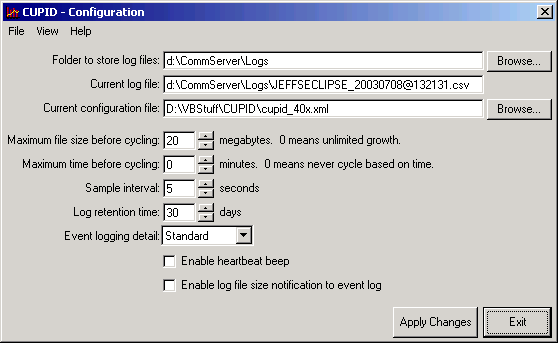
Usage
Installation
The first time you run the CUPID application it will ask you if you would like to install the CUPID service. Until the service is installed, most of the options on the interface will be disabled.
When upgrading CUPID, the current service must first be uninstalled. This is done through the Remove Service option in the File menu. Once the current CUPID service has been removed, run the CUPID.msi install program for the new version.
User Interface Options
Whenever you make changes you need to press the “Apply Changes” button which becomes active as soon as any change is made to any value. By pressing Apply Changes you are actually writing the values through to the registry and forcing a restart of the CUPID service in the background to force it to read the updated values from the registry. This will result in a new log file being generated.
NOTE: After pressing Apply Changes the service is cycled however the “current log file” may not be updated properly as the service may not have created it fast enough. You can use the View | Refresh option to force an update of the current log file value.
Folder To Store Log Files On
This determines which log CUPID will store the CSV file(s) used to write the performance data to. By default this will be the “logs” folder under the \Commserver installation directory, however you can change it to whatever directory you like using the “browse” button to the right of this text box. You must use the browse button to change this directory to ensure accurate information here.
NOTE: These logs need to be stored on a local drive on the Unity server. Selecting a folder on an off box server using a mapped drive or the like is not supported.
Current Log File
This is a read only text field that shows the current log file the CUPID service is writing to. You cannot force CUPID to write to a particular file, it will automatically generate files using the time and date information and add them to the directory specified above. Note that if you change the directory this field will not update on it’s own. You can use the “refresh” option under the “View” menu option to force the CUPID administrator to update the file path information.
Current Configuration File
The configuration
file selected contains information that tells CUPID which performance counters
to include in the output log file. This is an XML file that includes references
to each and every counter CUPID should care about. CUPID ships with example three XML
files called
“Cupid_Default.xml”, “Cupid_31x.xml” and
“Cupid_40x.xml” . If you’re installing
on a 4.0(3) or later Unity server, the “Cupid_403.xml” file is
automatically chosen as your default. If you’re installing
on a 4.0(1) or later 4.0(2) Unified Unity server,
the “Cupid_401_402
x
.xml”
file is automatically chosen as your default. If you’re running on 3.0(1)
or later then “Cupid_3 1 x.xml”
is chosen as your default. If you’re running on an earlier version of
Unified than 3.0(1) or are installing on a box not running Unified at all then
the “Cupid_default.xml” is selected as your default configuration
file.
NOTE: When you load a new XML file and restart the service, it may take a few minutes to load all the counters specified in the XML file. During this time CUPID will not be logging any performance data.
Maximum size before cycling
You can dictate that CUPID start a new log file when the current log file reaches a certain size. You can enter as many as 500 Meg or 1 Meg as the minimum. A value of 0 indicates no size limit is to be imposed and the current log file can continue to grow indefinitely. The default is 20 Megabytes.
Maximum time before cycling
You can dictate that CUPID start a new log file after a certain amount of time. This value is shown in minutes and can be set as low as 1 minute and as many as 1440 minutes (24 hours) or you can set it to 0 to indicate no time limit is to be imposed. The default value here is 0.
Sample interval
This value indicates how often CUPID should write out the counters dictated in the configuration XML file to the log file. The more frequently you set the larger the file will get, of course, so keep that in mind. This value can be as little as every 1 second to as much as 3600 seconds (one hour). The default is every 300 seconds (5 minutes).
Log Retention Time
This is the number of days logs generated by the CUPID service are kept around. By default logs are retained for 30 days but you can set this to 1 day up to 999 days if you like.
Event Logging Detail
This setting indicates how much detail the CUPID service will log to the application event log. By default it’s set to standard but you can reduce this or increase it as necessary.
Enable heartbeat beep
Checking this option will have the CUPID service beep the PC speaker each time it takes a sample. By default this option is off.
Enabled log file size notification to event log
Checking this option will have the CUPID service write a record into the application event log file indicating the size of the current log file every 50 samples. If you have your sample rate at 300 seconds this would mean one event log message each 15,000 seconds or a little over once every 4 hours. By default this option is off.
Menu Options
File
You can select:
- Install Service. This option will install the CUPID service and start it running. By default when you install the service it’s set to automatically start when the server is started. If you would prefer to have this set to manual, you will need to edit this in the Service Control Manager applet. This option will be disabled if the service is already installed.
- Remove Service. This will remove the CUPID service and all it’s corresponding registry settings. When you remove the service most of the options on the user interface will be disabled until you install the service again.
- Start Service. This will force the CUPID service to start. Note that if the service is already started this menu option will still be available to you – the interface does not know if the service is currently up and running or not, only if it’s installed or not.
- Stop Service. This will force the CUPID service to stop. Again, this option is always available if the service is installed regardless of it’s current running state.
- Cycle Log. This option will immediately cycle the current log and start a fresh log on the fly.
View
You can select :
- Log Directory. This will open file explorer to the current directory selected for CUPID to be writing log files to.
- Current Log File. This will open a grid view of the CSV file currently being written to by the CUPID service. All columns and rows will be shown, if the file is very large it may take a minute to open.
- Selected Log File. This option lets you browse for CSV files starting in the log output directory by default. Once you select a CSV file it’s shown in a grid view.
- Refresh: This forces a reread of
the data in the registry including, most notably, the current log file
being written to.
Configuration File Structure
The configuration file selected contains information that tells CUPID which performance counters to include in the output log file. This is an XML file that includes references to each and every counter CUPID should care about. CUPID ships with example XML files for various versions of Unity, Exchange and Domino.
Requirements/Special Notes
NOTE: When you first load and start the CUPID service it may take a few minutes to load all the counters specified in the selected XML file. During this time CUPID will not be logging any performance data.
Revision History
Version 1.0.24 – 8/04/2010
- Fixed MSI install conflict with certain dbWalker versions
Version 1.0.23 – 7/02/2010
- Fixed CSCth55204.
Version 1.0.22 – 2/26/2010
- Updated configuration files for the Unity 8.0(3) release.
Version 1.0.21 – 10/17/2008
- Updated configuration files for the Unity 7.0(2) release.
Version 1.0.20 – 4/26/2007
- Updated configuration files for the Unity 5.0(1) release.
- Fixed minor defect preventing usage on non-Unity systems
Version 1.0.19 – 5/3/2006
- Updated to work with Cisco Unity Connection. CSCsb97871 and CSCsc05801
Version 1.0.18 – 2/14/2006
- Updated XML files for Unity 4.2 release
- Updated About box
Version 1.0.17 – 10/28/2005
- Updated engine to version 1.0.1.2
- Fixed CSCsc31293
- Fixed CSCsc15171
Version 1.0.16 – 9/9/2005
- Added support for Cisco Unity Connection 2.1(1).
Version 1.0.15 – 3/25/2005
- Updated XML files for the 4.0(5) release
- Added ability to include Unity version number string in the file names created by the service
- Included version 1.1.3 of the cupidsvc executable.
Version 1.0.14 – 6/1/2004
- Updated cupid_403.xml and cupid_403_Exchange2000.xml files. Added cupid_403_W2003.xml and Cupid_403_W2003_Exch2000.xml files to the setup package.
Version 1.0.13 – 5/4/2004
- Updated uninstall routine to support Windows 2003.
Version 1.0.12 – 4/12/2004
- Updated tool for 4.0(4) release of Unity
- Added new XML files from the performance team
Version 1.0.10 – 8/19/2003
- Updated performance counter XML files with new ones provided by the performance team
- Updated help file to include information about logging to an off box location and the time it takes to load large numbers of counters.
Version 1.0.9
- Added support for updated CUPID service which includes the ability to set log file retention time in days, configure event logging detail level and being able to force the cycling of the current log immediately.
- Changed naming convention to Cisco Unified Performance, Information and Diagnostics
Version 1.0.7
- Fixed a number of cosmetic issues found by QA during testing
Version 1.0.6
- Updated with new CUPID service engine 1.0(4) that has mostly command line option improvements but also a few fixes in it.
Version 1.0.5
- Fixed problem with default logging path not dealing with the fact that a user may have entered a custom log path for Unified that did not terminate in a “\” as it should. CSCdz83166
Version 1.0.4
- Updated 4.0(1) XML file to include Domino support
- Remove Cupid_Complete XML file from install
Version 1.0.3
- Added updated XML files for default, Unified 3.1(5) and later and Unified 4.0(1) and later. When the service is installed the appropriate default XML file is loaded.
Version 1.0.2
- Fixed problem with default log file path being hard coded to c:\commserver\logs. Updated wrapper tool to over write the services default here after installing the service. CSCdz83166.
Version 1.0.1
- First version of tool
© 2003 Cisco Systems, Inc. -- Company Confidential