Codec Checker
Overview
Unity support recording prompts and voice names in various codecs and ships the standard prompt set in G711 and G729a formats. Over the course of successive upgrades, prompt set applications, codec changes and the like it can be useful to get a full accounting of which WAV files are recorded in what format.
The Codec Checker application provides a full list of all greetings, voice names and system prompts and indicates which codec they are recorded in, their sample rate and file size. Greetings and voice names are listed in the top table (shown below) and the prompt files are shown in the bottom table. If multiple languages are installed, all prompt files for all languages will be shown. With lots of greetings and multiple languages installed it can take a few minutes to process all the files at startup time, so be patient.
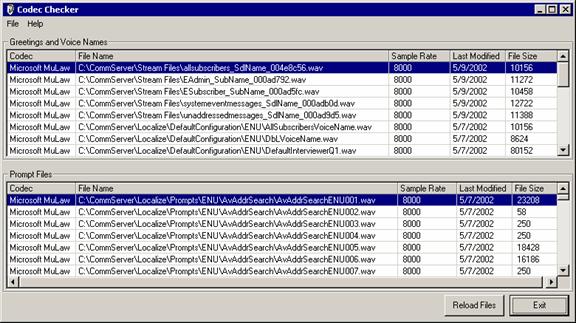
Once the file information is loaded in the grids, you can sort the columns in the grids to find what you’re interested in or you can export the information to CSV files for further review. The prompt file information and greetings/voice name information are exported separately. These options are found under the File menu.
If a codec is encountered the tool does not recognize, it’ll be reported as “Unknown Codec=xx” where xx is the ID pulled from the RIFF header of the wav file. If you run into this in the field, report the ID to Cisco and it can be added to the list of codec names the tool will recognize. All supported codecs as of Unity 3.1(3) are included in the tool at this point.
The Sample Rate column is shown in bytes/sec. In the shot above the MuLaw codec is sampling at 8KB/sec.
The Last Modified column is the date the file was last updated. This can be used specifically for spotting customer recorded prompts in the field.
The File Size column is in bytes.
Requirements/Special Notes
Codec Checker will run on any version of Unity 3.0(1) or
later.
Choosing a Language Interface
This tool comes with built in support for several languages including US English, French, German and Japanese. By default it will display the language the Windows operating system is set for. If that language is not supported it will default to US English.
To manually force the tool to show a different language than the default, you can select the Help | About menu option and click the “Change Language” hyperlink on the About box. The languages installed will be presented in a drop down list and the display will update into that language immediately when you select it.
NOTE: If you select Japanese as a display language and you are not running on a version of Windows that has the Japanese code page installed, the display will show all “?” characters. This is expected.
Obtaining Updates
To check for updates to this tool, visit http://www.CiscoUnityTools.com
Revision History
Version 1.0.12 – 4/16/2004
![]() Added support for localized help files for the
Unity 4.0(4) release.
Added support for localized help files for the
Unity 4.0(4) release.
Version 1.0.11 – 8/27/2003
![]() Updated resource strings and copyright
information
Updated resource strings and copyright
information
![]() Updated TDRT.EXE included in setup package
Updated TDRT.EXE included in setup package
Version 1.0.10
![]() Forced application to run at low priority
Forced application to run at low priority
Version 1.0.9
![]() Updated localization files for 4.0(2) Unity
release.
Updated localization files for 4.0(2) Unity
release.
Version 1.0.8
![]() Fixed some problems with Japanese localization
Fixed some problems with Japanese localization
Version 1.0.7
![]() Added localization work and resource files for
French, Japanese, English and German UI.
Added localization work and resource files for
French, Japanese, English and German UI.
![]() Updated help file
Updated help file
Version 1.0.6
![]() Fixed CSCdx38029 – RecordBeep.wav file was
being left out of the prompt list.
Fixed CSCdx38029 – RecordBeep.wav file was
being left out of the prompt list.
Version 1.0.4
![]() Added date last modified column to the
grids. This can be used for easily
spotting custom recorded prompts and the like.
Added date last modified column to the
grids. This can be used for easily
spotting custom recorded prompts and the like.
Version 1.0.3
![]() Added Refresh Files button
Added Refresh Files button
![]() Fixed problem where some prompts were not being
picked up
Fixed problem where some prompts were not being
picked up
![]() Fixed several minor UI and help file problems
reported by QA
Fixed several minor UI and help file problems
reported by QA
Version 1.0.2
![]() First release of tool
First release of tool
© 2004 Cisco Systems, Inc. -- Company Confidential