DC/GC Reconnect Settings Tool
Using
the DC/GC Reconnect Settings Tool
Manually
Changing the Domain Controller that Cisco Unity Monitors for Directory Updates
Manually
Changing the Global Catalog Server that Cisco Unity Monitors for Directory
Updates
Overview
Beginning with Cisco Unity 4.0(4), you no longer need to manually change the domain controller (DC) or global catalog server (GC) that Cisco Unity monitors for directory updates. If a DC or GC stops functioning, the Cisco Unity DC/GC Reconnect feature automatically finds another server and resynchronizes the MSDE 2000 or SQL Server 2000 database on the Cisco Unity server with the directory on the new DC or GC.
You can use the DC/GC Reconnect Settings Tool to:
- View or change the current settings for the DC/GC Reconnect feature.
- Choose the DC or GC that Cisco Unity automatically switches to when the current DC or GC is taken offline.
- Manually change the DC or GC that Cisco Unity monitors before the current DC or GC is taken offline.
We generally recommend that you use the default settings for the DC/GC Reconnect feature, and that you use the DC/GC Reconnect Settings Tool to change settings only if there is a good reason.
Caution! Changing the DC or GC that Cisco Unity monitors requires that directory data on the Cisco Unity server be fully resynchronized with the Active Directory database. This process is CPU intensive, so we recommend that you do these procedures during off-peak hours.
When Cisco Unity reconnects with another domain controller, Cisco Unity must finish resynchronizing Active Directory data with data in the SQL Server 2000 or MSDE 2000 database on the Cisco Unity server before you can change Cisco Unity data. Depending on the Delay full synchronization upon reconnect settings, the beginning of synchronization may be delayed for up to 24 hours. In addition, depending on the number of subscribers homed in the selected domain, on how busy the Cisco Unity server is, on how busy the domain controller is, and on other variables, the resynchronization could take several hours.
Note that the Cisco Unity MAPI client also communicates with a global catalog server, and that GC may not be the GC that Cisco Unity monitors for directory updates. For information on changing the GC with which the Cisco Unity MAPI client communicates, refer to the “Changing the Domain Controller and Global Catalog Server” chapter in the Cisco Unity Reconfiguration and Upgrade Guide, available at http://www.cisco.com/en/US/products/sw/voicesw/ps2237/products_installation_and_configuration_guides_list.html.
Requirements/Special Notes
The DC/GC Reconnect Settings Tool works with Cisco Unity 4.0(4) and later.
You must run the utility on the server whose settings you want to view or change. It cannot be installed off box.
The partner server must be running Exchange 2000 or Exchange 2003. The utility does not support Domino or Exchange 5.5.
If Cisco Unity failover is configured, the utility will run only on the active server.
If Cisco Unity failover is configured, you do not need to change settings on both servers. All of the data for the DC/GC Reconnect feature is stored in the Cisco Unity database, and is automatically replicated between the two servers.
Using the DC/GC Reconnect Settings Tool
Domain Settings
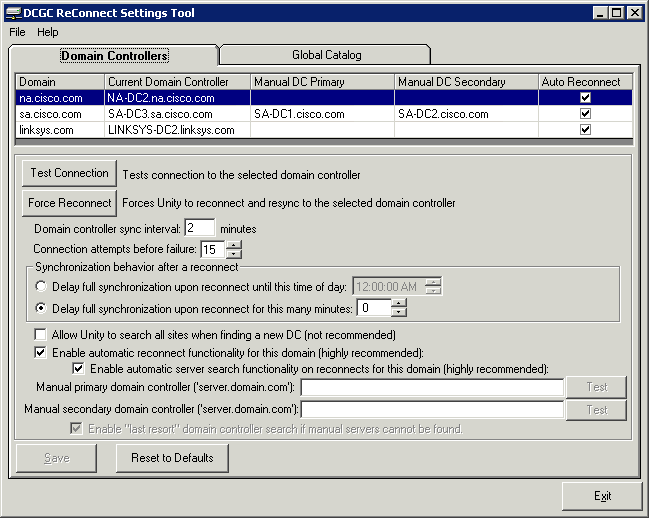
To view the settings for a domain, click the row for that domain in the table.
- Domain: Displays the name of the domain(s) that Cisco Unity is synchronizing with. The first domain in the list is the one specified when the Message Store Configuration Wizard is run during Cisco Unity installation. Additional domains, if any, are domains in which Cisco Unity subscribers are homed.
- Current Domain Controller: Displays the name of the domain controller that Cisco Unity is synchronizing with for the selected domain.
- Manual DC Primary: Displays the value of Manual primary domain controller for the selected domain.
- Manual DC Secondary: Displays the value of Manual secondary domain controller for the selected domain.
- Auto Reconnect: Displays the enabled/disabled status of the DC/GC Reconnect feature for the selected domain. Checked is enabled, blank is disabled. The setting is determined by the Enable automatic reconnect functionality for this domain check box.
- Test Connection: Click to bind to the domain controller specified at Current Domain Controller for the selected domain.
- Force Reconnect: Click to force Cisco Unity to try to connect to another domain controller immediately and then resynchronize immediately for the selected domain. Any Delay full synchronization upon reconnect settings are ignored.
When Enable automatic server search functionality on reconnects for this domain only is checked for this domain, Cisco Unity queries Active Directory for the best domain controller to reconnect with using the DsGetDCName API call.
When the check box is not checked, Cisco Unity always reconnects with the DC specified at Manual primary domain controller, even if that is the same as the current DC. If the DC specified at Manual primary domain controller is not available, Cisco Unity reconnects with the DC specified at Manual secondary domain controller.
- Domain controller sync interval: The interval at which Cisco Unity tries to synchronize with the current domain controller for the selected domain.
- Connection Attempts before failure: The number of times Cisco Unity must fail to connect to the current domain controller for the selected domain before trying to reconnect to another domain controller. The minimum value is 15. After Cisco Unity has failed to connect the specified number of times, if Enable automatic reconnect functionality for this domain is checked, Cisco Unity tries to connect to a new domain controller for the selected domain.
After Cisco Unity successfully connects to a new domain controller, it must completely resynchronize Active Directory data with data in the SQL Server or MSDE database on the Cisco Unity server before you can change Cisco Unity data. The resynchronization starts at the end of the Domain controller sync interval unless any Delay full synchronization upon reconnect settings have been set.
- Delay full synchronization upon reconnect until this time of day: Click to delay resynchronization until a specific time of day for the selected domain. Resynchronization must complete after a reconnection and before any updates can be made to the Cisco Unity objects that are homed in the selected domain. When a reconnect occurs and this value is set, the time at which to perform the resynchronization is computed and saved in the SQL Server or MSDE database on the Cisco Unity server. When Cisco Unity failover is configured and failover occurs, the Cisco Unity server that becomes active will continue to wait until the computed time arrives.
- Delay full synchronization upon reconnect for this many minutes: Click to delay resynchronization for a specified number of minutes for the selected domain. By default the value is 0. Resynchronization must complete after a reconnection and before any updates can be made to the Cisco Unity objects that are homed in the selected domain. When a reconnect occurs and this value is set, the time at which to perform the resynchronization is computed and saved in the SQL Server or MSDE database on the Cisco Unity server. When Cisco Unity failover is configured and failover occurs, the Cisco Unity server that becomes active will continue to wait until the computed time arrives.
- Allow Cisco Unity to search all sites when finding a new DC: Click to allow Cisco Unity to connect to a domain controller for the selected domain that is not in the same Active Directory Site as the Cisco Unity server. Active Directory Sites are used to define areas of well-connected IP subnets. Cisco does not support Cisco Unity synchronizing with a domain controller over a WAN link. However, in rare situations it might be necessary to temporarily allow Cisco Unity to discover a domain controller in an Active Directory Site other than the site the Cisco Unity server is in.
- Enable automatic reconnect functionality for this domain: This check box toggles the DC/GC Reconnect feature for the selected domain. By default the feature is turned on for all domains. This check box must be checked, or the following settings will be ignored, and Cisco Unity never reconnects with another domain controller when the current domain controller becomes unavailable:
· Enable automatic server search functionality on reconnects for this domain only
· Manual primary domain controller
· Manual secondary domain controller
- Enable automatic server search functionality on reconnects for this domain only: This check box toggles the ability for the DC/GC Reconnect feature to dynamically discover a new domain controller for the selected domain. By default the feature is enabled (checked), and Cisco Unity queries Active Directory for the best domain controller to reconnect with using the DsGetDCName API call. When disabled (unchecked), Cisco Unity uses Manual primary domain controller and Manual secondary domain controller settings for reconnections.
- Manual primary domain controller: Available only when Enable automatic server search functionality on reconnects for this domain only is disabled. The name of the DC must be in fully qualified domain name format. Click Test button to verify that the DC/GC Reconnect Settings Tool can bind to the specified DC.
Cisco Unity does not begin to use the specified domain controller until either the connection failure threshold is met or you click Force reconnect. If the Manual primary domain controller goes offline and Cisco Unity reconnects with the Manual secondary domain controller, Cisco Unity will not reconnect to the Manual primary domain controller until either the connection failure threshold is met for the Manual secondary domain controller or you click Force reconnect.
- Manual secondary domain controller: Available only when Enable automatic server search functionality on reconnects for this domain only is disabled. The name of the domain controller must be in fully qualified domain name format. Click Test button to verify that the DC/GC Reconnect Settings Tool can bind to the specified DC.
- Enable “last resort” domain controller search if manual servers cannot be found: Available only when Enable automatic server search functionality on reconnects for this domain only is disabled. When this feature is enabled, and if the manual entries for Manual primary domain controller and Manual secondary domain controller both fail, Cisco Unity uses the DsGetDCName API call to query Active Directory for the best domain controller to reconnect with.
- Save: Save changes to the Cisco Unity database.
- Reset to defaults: Resets all values for the selected domain to Cisco-recommended defaults, and saves the changes to the Cisco Unity database.
Global Catalog Settings
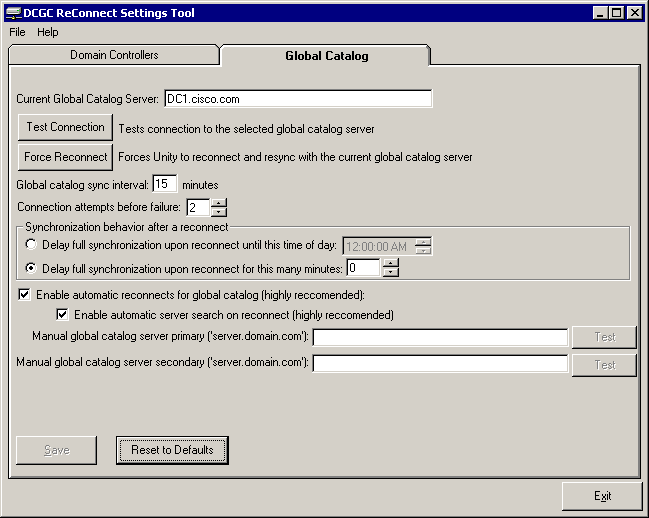
- Current global catalog server: Displays the name of the global catalog server Cisco Unity is currently monitoring.
- Test Connection: Click to bind to the GC specified at Current global catalog server.
- Force Reconnect: Click to try to reconnect to another global catalog server and then resynchronize immediately. Any Delay full synchronization upon reconnect settings are ignored.
When Enable automatic server search on reconnect is checked, Cisco Unity queries Active Directory for the best GC to reconnect with.
When the check box is not checked, Cisco Unity always reconnects with the GC specified at Manual global catalog server primary, even if that is the same as the current GC. If the GC specified at Manual global catalog server primary is not available, Cisco Unity connects with the GC specified at Manual secondary global catalog server.
- Global catalog sync interval: The interval at which Cisco Unity tries to synchronize with the current global catalog server.
- Connection Attempts before failure: The number of times Cisco Unity must fail to connect to a global catalog server before trying to reconnect. The minimum value is 2. After Cisco Unity has failed to connect the specified number of times, if Enable automatic reconnect for global catalog is checked, Cisco Unity tries to connect to a new global catalog server.
After Cisco Unity successfully connects to a new global catalog server, it must completely resynchronize global data in the Cisco Unity database with the new global catalog server. The resynchronization will start at the next Global catalog server sync interval to occur after the reconnection unless any Delay full synchronization upon reconnect settings have been set.
- Delay full synchronization upon reconnect until this time of day: Click to delay a full resynchronization until a specific time of day. A full resynchronization is required after a reconnection. When a reconnect occurs and this value is set, the time at which to perform the resynchronization is computed and saved in the SQL Server or MSDE database on the Cisco Unity server. When Cisco Unity failover is configured and failover occurs, the Cisco Unity server that becomes active will continue to wait until the computed time arrives.
- Delay full synchronization upon reconnect for this many minutes: Click to delay a full resynchronization for a specific number of minutes. By default the value is 0. A full resynchronization is required after a reconnection. When a reconnect occurs and this value is set, the time at which to perform the resynchronization is computed and written to the SQL Server or MSDE database on the Cisco Unity server. When Cisco Unity failover is configured and failover occurs, the Cisco Unity server that becomes active will continue to wait until the computed time arrives.
- Enable automatic reconnect for global catalog: Toggles the DC/GC Reconnect feature. By default the feature is turned on.
- Enable automatic server search on reconnect: Toggles the ability for the DC/GC Reconnect feature to dynamically discover a new global catalog server. By default the feature is enabled (checked) and Cisco Unity will query Active Directory for the best global catalog server to reconnect with using the DsGetDCName API call. When disabled (unchecked) Cisco Unity will use the manual settings defined in both the Manual global catalog server primary and Manual global catalog server secondary fields for reconnections.
- Manual global catalog server primary: Available only when Enable automatic server search on reconnect is disabled. The name of the GC must be in fully qualified domain name format. Click Test to verify that the DC/GC Reconnect Settings Tool can bind to the specified GC.
Cisco Unity does not begin to use the new global catalog server until either the connection failure threshold is met or you click Force reconnect. If the Manual primary global catalog server goes offline and Cisco Unity reconnects with the Manual secondary global catalog server, Cisco Unity will not reconnect to Manual primary global catalog server until either the connection failure threshold is met for the Manual secondary global catalog server or you click Force reconnect.
- Manual global catalog server secondary: Available only when Enable automatic server search on reconnect is disabled. The name of the GC must be in fully qualified domain name format. Click Test to verify that the DC/GC Reconnect Settings Tool can bind to the specified GC.
- Save: Save changes to the Cisco Unity database.
- Reset to defaults: Resets all values to Cisco-recommended defaults, and saves the changes to the Cisco Unity database.
Manually Changing the Domain Controller that Cisco Unity Monitors for Directory Updates
- On the Cisco Unity server for which you want to change a domain controller, double-click the Cisco Unity Tools Depot icon on the desktop.
- In the left pane of Cisco Unity Tools Depot, expand Administration Tools.
- Double-click DC/GC Reconnect Settings Tool.
- In the table at the top of the Domain Controllers tab, click the row for the domain for which you want to change the current domain controller.
- Change the following settings if necessary:
|
Setting |
Value |
|
Enable automatic
reconnect functionality for this domain |
Checked |
|
Enable automatic
server search functionality on reconnects for this domain |
Unchecked |
|
Manual primary
domain controller |
The fully qualified domain name of the DC that you want Cisco Unity to monitor for directory changes |
|
Manual secondary
domain controller |
Optional: The fully qualified domain name of the DC that you want Cisco Unity to monitor for directory changes if the DC you specified for Manual primary domain controller is not available |
- Click Force Reconnect.
- Optional: If you want to re-enable automatic server search for this domain, check the Enable automatic server search functionality on reconnects for this domain only check box.
- Click Save.
Manually Changing the Global Catalog Server that Cisco Unity Monitors for Directory Updates
- On the Cisco Unity server for which you want to change a domain controller, double-click the Cisco Unity Tools Depot icon on the desktop.
- In the left pane of Cisco Unity Tools Depot, expand Administration Tools.
- Double-click DC/GC Reconnect Settings Tool.
- Change the following settings if necessary:
|
Setting |
Value |
|
Enable automatic
reconnects for global catalog |
Checked |
|
Enable automatic server search on reconnect |
Unchecked |
|
Manual global
catalog server primary |
The fully qualified domain name of the GC that you want Cisco Unity to monitor for directory changes |
|
Manual global
catalog server secondary |
Optional: The fully qualified domain name of the GC that you want Cisco Unity to monitor for directory changes if the GC you specified for Manual global catalog server primary is not available |
- Click Force Reconnect.
- Optional: If you want to re-enable automatic server search for the global catalog, check the Enable automatic server search on reconnect check box.
- Click Save.
Logging
Each time you run DC/GC Reconnect Settings Tool, it:
- Generates a new log in the <installation directory>\logs directory. The logs are named “DCGCConnectionManager _Log_YYYYMMDD_HH_MM_SS.txt”. The time used in the hour (HH) field is in 24-hour format.
- Deletes log files older than 30 days found in that directory.
The log contains information about any updates that are made to the DC and GC configuration settings on the Cisco Unity server. All errors in the log are preceded with “(error)” in the log and are left justified so you can spot them easily.
You can view all the logs by selecting the “View logs directory” under the file menu.
Obtaining Updates
To check for updates to this tool, visit http://www.ciscounitytools.com/. If the Cisco Unity server you are running on has connectivity to the Internet, you can use the “Check for updated version” option under the Help menu.
Revision History
Version 1.0.22 – 11/23/2009
- CSCsx63096 - DirSync-Updates to "Details of Recent Sync" pages in DCGC Reconnect tool
Version 1.0.21 – 11/12/2009
- CSCsx51092 - DirSync-DCGC Reconnect tool allows selection of Win2k DCGC
Version 1.0.20 – 10/29/2009
- Remove the ability to graph
Version 1.0.19 – 10/29/2009
- CSCsx16022 - DirSync-Reconnect option in DCGCRecon tool should not do total resync
Version 1.0.18 – 9/25/2009
- CSCsz99765 - Invalid graph appears if 'View History' button double-clicked.
- CSCsx51092 - DCGC Reconnect tool allows selection of Win2k DCGC
- CSCtc23590 - Automatic version check broken after web-site revisions
Version 1.0.16 – 7/16/2008
- Added support for AD 2008.
Version 1.0.14 – 2/17/2005
- Forced all manually entered DCs to be members of the currently selected domain. CSCee17601.
Version 1.0.13 – 1/27/2005
- Forced all manually entered DC and GC strings to trim leading and trailing spaces before testing or writing them to the database. CSCeg87653
Version 1.0.12 – 5/3/2004
- First ship of tool
© 2004 Cisco Systems, Inc. -- Company Confidential