Unity Log File Archiver
Overview
The Unity Log File Archiver is a simple
tool designed to pack all DATA and DIAG log files for a local Unity
installation into a ZIP file and copy it out to a target archive folder. The tool also formats all the DIAG files
so they contain human readable strings instead of the default logging ID
numbers used by the Unity components when logging.
The tool can be setup to run on a schedule (nightly/weekly/etc…) using the Windows scheduler that is built into the interface. For sites that wish to keep long term archives of all data and diagnostic files generated by Unity, this can save quite a bit of time and space.
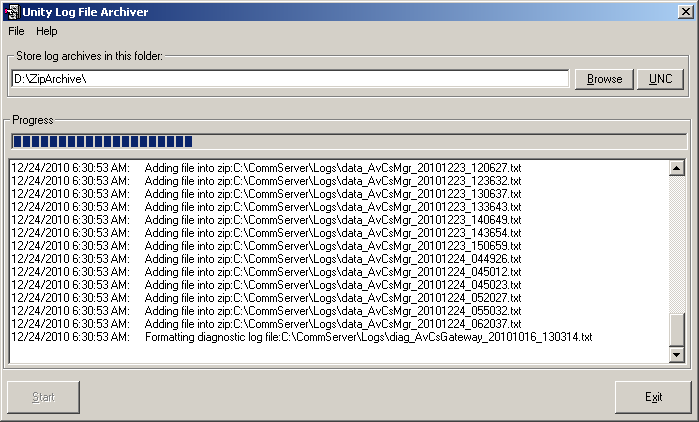
Using the tool is very straight forward. The only option you need to set is where you wish the ZIP file archives to be copied when the tool is done formatting diagnostic files and packing them into the ZIP. This can be a local folder, a shared drive in Windows (use the Browse button for this selection) or you can enter a fully qualified UNC path using the “UNC” button instead. In either case you need to make sure the account you are running as has read/write/create/delete rights to that folder. The Log File Archiver will attempt to create a temporary file at that location and then delete it when you select the location – if this fails you will be alerted to the problem and asked to address it. The Unity File Archiver uses straight Windows file system routines to create/copy/delete files so if they fail, you have a Windows permissions issue you need to address.
The ZIP files created the Unity File Archiver are of the form “LOG_FILE_ARCHIVE_(Unity server name)_(year)(month)(day)_(hour)_(minute)_(second).ZIP”
For instance: “LOG_Archive_JEFFSDEVSERVER_101224_06_30_52.ZIP”
The tool copies the file it constructs to the target folder you specify. It will never delete any files from that location (other than the test temporary file used to verify access rights noted above). It’s up to you to clean out the archive if you wish.
The Log File Archiver does NOT delete any data or diagnostic files from the Unity logs folder – it will always get all the data and diagnostic files it finds in the log files folder and pack them up, so if you are doing nightly backups you will get redundant files. Given the 90% or better compression rate you’ll get with the ZIP file for text log files this is not likely a major concern.
Requirements/Special Notes
This version of Unity Log File Archiver runs on any version of Cisco Unity 4.0(1) or later. You must install it on the Unity server itself, it cannot run off box as it uses the local log manager service for formatting the diagnostic log file output.
Scheduling Archives
You can schedule log file archives to run in the future either once or on a regular schedule. This uses the Windows Scheduler to have the Unity Log File Archiver tool launched with command line parameters that have it run “silent” meaning no user input is required to complete the execution. For this to work you need to have identified a target folder where archive ZIP files should be copied to first.
To configure this you need to do the following things:
1. Select the folder you wish archive ZIP files to be stored in. You will need to run the Unity Log File Archiver with an account that has read/write/create/delete rights on that location – make sure you use this account when scheduling the job as well.
2. Select the “Schedule Archive” option under the File menu on the main form and setup your schedule run options.
NOTE: A common mistake for scheduling archives is to forget to check the “enabled (scheduled task runs as specified time)” box on the task tab. By default this is unchecked meaning the task is not active.
Obtaining Updates
To check for updates to this tool, visit http://www.CiscoUnityTools.com
Revision History
Version 1.0.1 – 12/24/2011
· First public release of tool
© 2010 Cisco Systems, Inc. -- Company Confidential