Delete/Move Object Wizard
Additional items to be aware of
If You Are Running 4.0(1) READ THIS
Overview
This wizard allows the Cisco Unity administrator to delete or move certain Unity objects. This wizard asks the administrator a series of questions that enable the object to be deleted from Unity or moved between two Unity servers.
Deleting a Subscriber
Deleting a subscriber from Unity requires making choices concerning objects (call handlers, interview handles, other subscribers, etc.) that remain after the subscriber is deleted. These choices allow the wizard to update remaining objects that referenced the deleted subscriber. You will be need to make decisions concerning the following areas:
![]() New destination for caller input keys on
remaining subscribers and call handlers.
New destination for caller input keys on
remaining subscribers and call handlers.
![]() New after message destinations on remaining
subscribers, call handlers and interview handlers.
New after message destinations on remaining
subscribers, call handlers and interview handlers.
![]() New after greeting destinations on remaining
subscribers and call handlers.
New after greeting destinations on remaining
subscribers and call handlers.
![]() New subscriber exit conversation destinations.
New subscriber exit conversation destinations.
![]() New directory handler exit conversation
destinations.
New directory handler exit conversation
destinations.
![]() New owner for remaining call handlers, interview
handlers, directory handlers and public distribution lists.
New owner for remaining call handlers, interview
handlers, directory handlers and public distribution lists.
![]() New message recipients for call handlers and
interview handlers.
New message recipients for call handlers and
interview handlers.
The wizard first displays a welcome screen like the one shown below. Some checks are performed in the subscriber you have selected to delete. These checks include making sure we can successfully connect to the Unity containing this subscriber with the user credentials of the person running the wizard and making sure that this subscriber is not marked as undeletable.
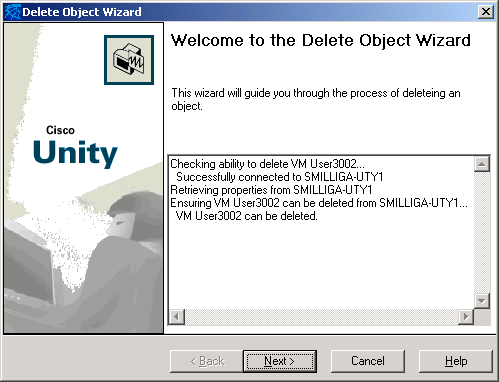
On the next page you are asked to decide what to do with remaining
object’s caller input keys that reference the soon to be deleted
subscriber. If you select a
destination that involves sending the caller to a call handler, interview
handler, directory handler or another subscriber you must also select which
handler or subscriber you want. Use
the Select button to display the search dialog.
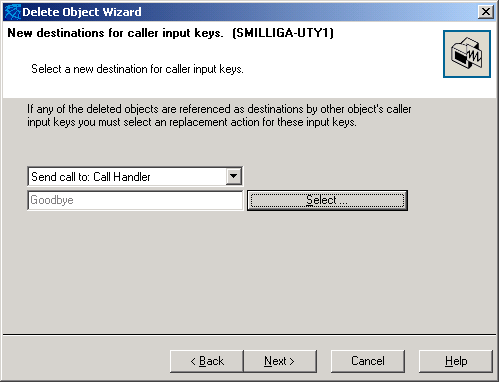
You will see a dialog similar to the one shown below but appropriate to which type of object you are searching for. In this example, we are searching for a call handler. You can narrow your results by entering the starting few characters of the object you are looking for in the input box. You can use a wildcard * at the end of your search criteria. You can search by different fields by selecting them in the Search By drop down list. Once you have entered your search criteria press the search button and your results will be displayed. Select the desired object and transfer type (if appropriate, some objects only have one option so this drop down is not shown) and press the OK button.
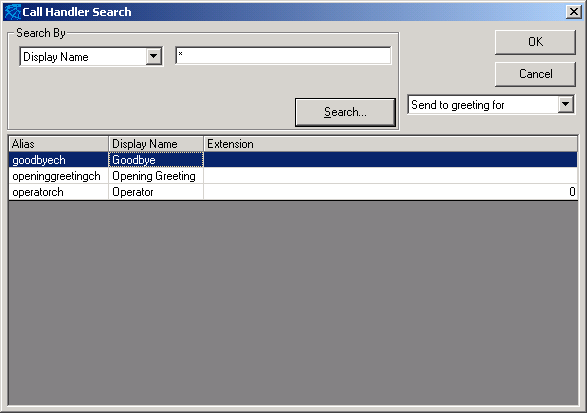
The next step is to select a new action to take after a message is recorded for a subscriber, call handler or interview handler.
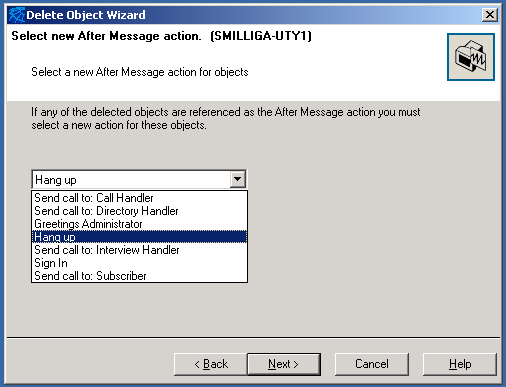
The next step is to decide a new after greeting action to perform.
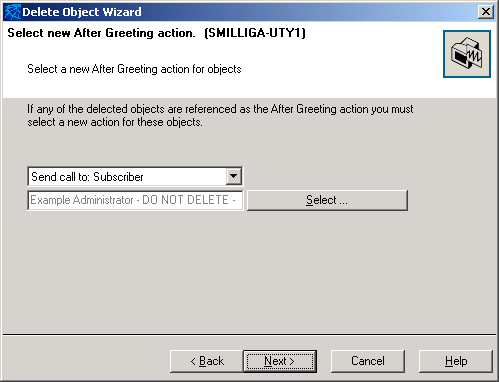
The next step is to choose an action to perform when a caller exits the
subscriber conversation.
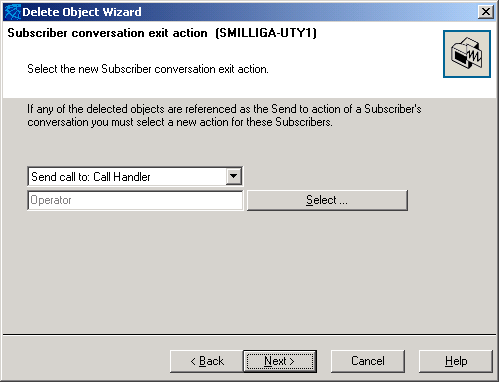
The next step is to decide a new action when a caller exits a directory
handler conversation.

Finally, you must pick a new owner for remaining objects and new
recipient for messages recorded for remaining objects. The new owner can be either another
subscriber or a public distribution list.
Objects that have owners include call handlers, interview
handlers, directory handlers and public distribution lists. The new message recipient can also be
either another subscriber or public distribution list. Objects that have message recipients
include call handlers and interview handlers.

Upon clicking on the next button you are presented with a dialog similar
to what is shown below. This dialog
summarizes your previous choices.
Once you click Next to this dialog the database work begins.

Finally, after any remaining objects are updated based on your choices
and the subscriber is deleted you are given a summary of the steps that were
performed.

A report was generated that includes information about the object
deleted and all other objects that were changed in any way. Here is an example of such a
report. You should review this
report carefully to make sure you made the acceptable choices in the
wizard. If you find something
isn’t exactly like you want it you can click on the object in this report
and be taken directly to the SA page for that object.
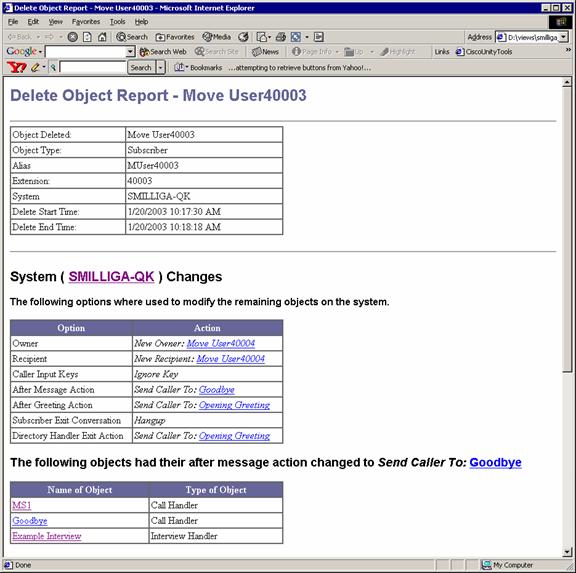
Moving a Subscriber
The administrator can now choose to move a subscriber between Unity servers within a dialing domain. Moving a subscriber between two Unity servers requires that you make choices for objects that remain on the source server as well as the subscriber being moved. The process of moving a subscriber involves creating a subscriber on the destination server, copying across the subscriber’s settings from the source server to the destination server, and finally deleting the subscriber from the source server. Moving a subscriber does not effect their location in the directory or their email home server. Because the subscriber will be deleted from the source server during the move, the administrator is first asked all of the questions that are involved in deleting the subscriber. This section only explains the questions specific to moving a subscriber. See the Deleting a Subscriber section for more detail on any of the questions in the first half of the wizard.
The wizard starts with the welcome screen, the same checks that deleting
a subscriber makes are performed here as well. After the welcome screen is the page
where you select the destination system.
You are presented with a list of all your locations across all Unity
servers in the subscriber’s dialing domain. Only locations that match the type of
subscriber you are moving are presented.
For example, if you are move a full Unity subscriber, all primary
locations in that subscriber’s dialing domain are presented. If you are moving an AMIS user, only
AMIS delivery locations are presented.
Select the desired server/delivery location and click next. At this point certain additional checks
are made to ensure that the move will be successful. These checks include:
|
If all of these checks are successful the wizard proceeds
with the same questions that are asked when deleting a subscriber. This series of questions concern
changes that will be made to the source server, the server you are moving the
subscriber from. See the Deleting a Subscriber section
for more detail on any of the questions in the first half of the wizard. |
|
Once you have answered all of the source server questions
you will see the following transition page. From this point on in the wizard you
will be making decisions concerning the subscriber you are moving. These decisions determine how to modify
the subscriber you are moving to fit into his/her new Unity server.

On the next page you are
asked to decide what to do with the moving subscriber’s caller input keys
that reference any objects on the source server that don’t have
equivalent objects on the destination server. Examples of equivalent objects are the
following call handlers: Opening Greeting, Operator and Goodbye. If you select a destination that
involves sending the caller to a call handler, interview handler, directory
handler or another subscriber you must also select which handler or subscriber
you want. Use the Select button to
display the search dialog.

The next step is to select a new action to
take after a message is recorded for the subscriber.

The next step is to decide
a new after greeting action to perform.

The next step is to choose
an action to perform when a caller exits the moving subscriber’s
conversation.

You must then select the class of service for the moving subscriber. If you select a class of service that includes features for which the destination server is out of licenses you will be told of this and required to pick a different class of service.

The final decision you have to make is a schedule for the moving subscriber.

Upon clicking on the next button you are presented with a dialog similar to what is shown below. This dialog summarizes your previous choices. Once you click Next to this dialog the database work begins.

|
Once all the work is completed you will see a summary
page. Clicking finish will close
the wizard and return you to the Global Subscriber Manager. Here you can choose to view the move
report that details every object that was changed on the source server and
the changes that may have been made to the subscriber you just moved. |
|
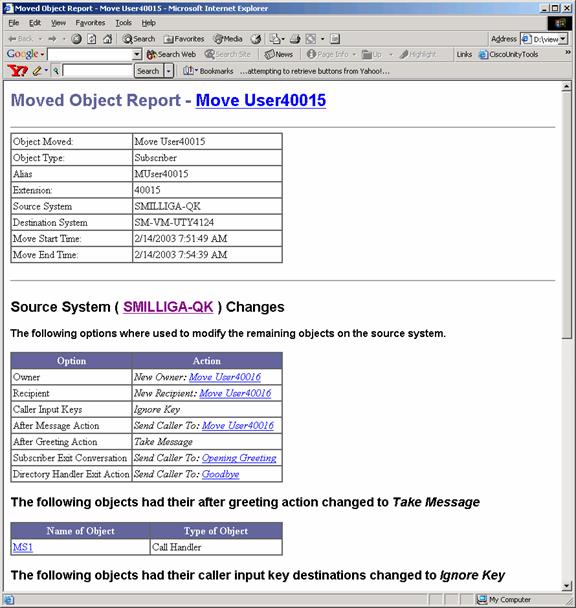
|
If the GSM is connected to the source server (the server
you moved the subscriber from) you will receive the following warning so that
you don’t panic when you go looking for the freshly moved subscriber on
his/her new server. Because the
GSM gets its subscriber information from the global subscriber table of a
single Unity server on your network there are delays while this information
is replicated through the directory.
The process is described in the following white paper: Cisco Unity Data
Architecture and How Cisco Unity Works (available
from the ECSBU web page on www.cisco.com). If you want to administer this
user before the information has replicated to the global subscriber table on
the server you are currently connected to, you can right-click on the
destination server and select Connect to this Unity Server or use the
links provided in the move subscriber report. |
|
Additional items to be aware of
![]() If you move a subscriber that has alternate
extensions, these alternate extensions are not moved by this wizard instead
they are moved via directory replication.
There will be a delay before these alternate extensions show up on the
destination server.
If you move a subscriber that has alternate
extensions, these alternate extensions are not moved by this wizard instead
they are moved via directory replication.
There will be a delay before these alternate extensions show up on the
destination server.
![]() Don’t get move happy. This includes doing things like having
two different administrators moving the same subscriber at the same time. There is no way for the Global Subscriber
Manager to detect and prevent this situation from happening and the
consequences could be grave. Also,
don’t move a subscriber to one server then turn around and immediately
move him/her back or to another server.
Make your choice of destination server wisely and give the Unity servers
and the directory time to settle before moving that same subscriber again. A good rule of thumb would be one move
per subscriber per day.
Don’t get move happy. This includes doing things like having
two different administrators moving the same subscriber at the same time. There is no way for the Global Subscriber
Manager to detect and prevent this situation from happening and the
consequences could be grave. Also,
don’t move a subscriber to one server then turn around and immediately
move him/her back or to another server.
Make your choice of destination server wisely and give the Unity servers
and the directory time to settle before moving that same subscriber again. A good rule of thumb would be one move
per subscriber per day.
![]() You cannot move the example subscriber. All the Unity servers on your network
are installed with an example subscriber that share many things in common such
as Alias, call handler alias, and extension. Bad things would happen if the example
subscriber was moved.
You cannot move the example subscriber. All the Unity servers on your network
are installed with an example subscriber that share many things in common such
as Alias, call handler alias, and extension. Bad things would happen if the example
subscriber was moved.
Requirements/Special Notes
![]() Requires Unity 4.0(1) or greater. If You Are Running 4.0(1) READ THIS
Requires Unity 4.0(1) or greater. If You Are Running 4.0(1) READ THIS
![]() Event Notification Utility not updated -
If you delete a subscriber that is configured to receive event notification via
a voice mail message you must manually change the recipient using the Event
Notification Utility.
Event Notification Utility not updated -
If you delete a subscriber that is configured to receive event notification via
a voice mail message you must manually change the recipient using the Event
Notification Utility.
![]() Call Routing Rules not updated – If
you have a call routing rule that points to the subscriber you are about to
delete you will receive a warning message that you must manually change or
delete this call routing rule. It
is highly recommended that you make this change before completing the wizard
because if a call routing rule points to a non-existent object callers will
receive Unity’s fail-safe conversation.
Call Routing Rules not updated – If
you have a call routing rule that points to the subscriber you are about to
delete you will receive a warning message that you must manually change or
delete this call routing rule. It
is highly recommended that you make this change before completing the wizard
because if a call routing rule points to a non-existent object callers will
receive Unity’s fail-safe conversation.
![]() Delete or Move Subscriber is not available
with Domino
Delete or Move Subscriber is not available
with Domino
![]() When moving a subscriber there are situations
where the license counts may be off by one. One situation is when moving a
subscriber the destination server will temporarily indicate that you are using
one more license then you actually are.
The license counts will be updated the next time they are
calculated. You can force a recalculation
by opening the License page on the SA or running the License Info Viewer from
the Tools Depot.
When moving a subscriber there are situations
where the license counts may be off by one. One situation is when moving a
subscriber the destination server will temporarily indicate that you are using
one more license then you actually are.
The license counts will be updated the next time they are
calculated. You can force a recalculation
by opening the License page on the SA or running the License Info Viewer from
the Tools Depot.
If You Are Running 4.0(1) READ THIS
Licensing is checked when moving a subscriber between two
Unity servers. If any of your Unity
servers are still running 4.0(1) you must follow these instructions before you
will be able to move subscribers to or from those servers. The ability to check for license usage
from off box was not implemented until the release of 4.0(2). To add this functionality to 4.0(1) for
these steps:
![]() Copy EffectiveLicense.asp
from the Global Subscriber Manager directory into \inetpub\wwwroot\AvXML.
Copy EffectiveLicense.asp
from the Global Subscriber Manager directory into \inetpub\wwwroot\AvXML.
![]() Backup Commserver\Components\AvLicAdmSvr.dll
Backup Commserver\Components\AvLicAdmSvr.dll
![]() Copy AvLicAdmSvr.dll
from the Global Subscriber Manager directory into Commserver\Components
Copy AvLicAdmSvr.dll
from the Global Subscriber Manager directory into Commserver\Components
![]() Register Commserver\Components\AvLicAdmSvr.dll
using the command line regsvr32
AvLicAdmSvr.dll
Register Commserver\Components\AvLicAdmSvr.dll
using the command line regsvr32
AvLicAdmSvr.dll


