Configuring
inbound and/or outbound IP Fax functionality
Entering
the Service Account Password
Selecting
the IP Fax Polling Interval
Selecting
the IP Fax Inbound Mailbox
Selecting
the IP Fax Unaddressed Inbound Message Recipient
Selecting
the IP Fax Subject Parsing Method
Selecting
the IP Fax Subscriber Lookup Method
Selecting
the IP Fax Outbound Mailbox
Identifying
the Gateway Domain
Specifying
CSID information to appear on each outbound fax
Specifying
Busy and Ring-No-Answer Retries
IP
Fax Configuration and Summary
Image
Rendering Configuration Step (outbound only)
Examining
IP Fax Configuration Summary
Gateway
Configuration for Inbound and Outbound Fax Functionality
Outbound
Fax Message Formatting
Overview
The Cisco Unity IP
Fax Configuration Wizard guides you through the steps necessary to configure
your system to process inbound and/or outbound fax messages queued in a Cisco
Unity mailbox.
The Cisco Unity IP
Fax Service will periodically open the mailbox where inbound fax messages have
been queued, examine each message for address information, attempt to find the
Cisco Unity subscriber for whom the fax message is intended, and forward the fax
message to that subscriber. If the
service fails to locate the intended subscriber, the message will be forwarded
to a recipient of your choice as an unaddressed message.
Imported voice mail
messages may also be processed at this time. See Voice
Mail Import for more information.
The Cisco Unity IP
Fax Service will periodically open the mailbox where outbound fax messages are
queued, and attempt to render each message into a single TIF file and send the
fax to a target fax machine.
WARNING!
Refer to the IOS configuration documentation for details about
configuring IOS to handle inbound and outbound faxes. This document assumes correct IOS
configuration. See Gateway
Configuration for Inbound and Outbound Fax Functionality for more
information on Gateway configuration.
Requirements and Limitations
The Cisco Unity IP Fax tool is intended for environments that send and receive a combined total of fewer than 50 faxes a day in a limited range of formats (see below). It cannot compete with or replace full-featured, dedicated fax servers that send and receive large numbers of faxes in a wide variety of formats. Customers whose environment does not conform with the requirements and limitations listed in this section will not be supported by Cisco TAC.
- The Cisco Unity partner message store must be Microsoft Exchange 2000 or Exchange 2003.
- The gateway must meet the requirements described in Configuring T.37 Store and Forward Fax.
- For inbound fax routing, Cisco Unity 3.1(5) or greater.
- For outbound fax routing, Unity 4.0(4) or greater.
- For outbound fax routing, attachments that can be opened in the following applications
for rendering:
- Microsoft Wordpad (for .doc files)
- Microsoft Notepad (for .txt files)
- Microsoft Internet Explorer (for .html, .htm, and .jpg files)
- Microsoft Paint (for .bmp files)
- Imaging Preview (for .tif files)
- Optional: Adobe Acrobat (for .pdf files)
If a supported application cannot open any of the files to be faxed, then the rendering fails, the fax is not sent, and a notification is sent to the sender of the fax. If a supported application can open some files to be faxed but not all, the files that can be opened are faxed, the files that cannot be opened are not faxed, and a notification is sent to the sender of the fax with information on which files were faxed and which were not. For example, in some cases, Microsoft Wordpad cannot open files that were created by Microsoft Word. Such files cannot be faxed. However, you may be able to convert them to .tif format and fax the .tif files instead of the .doc files.
In some cases, an application may be able to open a file but may not be able to display text in non-Roman alphabets, for example, Cyrillic or Hebrew. As with files that cannot be opened at all, you may be able to convert the files to .tif format and fax the .tif files.
Caution! File types that require installing unsupported third-party applications on the Cisco Unity server, for example, Microsoft Word, Excel, or Powerpoint, are not supported. If you install an unsupported third-party application on the Cisco Unity server, Cisco TAC will require you to remove it and may also require you to reinstall all software, including the operating system.
Note that for file types associated with unsupported third-party software, you may be able to convert the files to .tif format and fax the .tif files.
- If you want to use the Microsoft Exchange Server Intelligent Message Filter, which is included with Microsoft Exchange Server 2003 Service Pack 2, you must set the Spam Confidence Level (SCL) to 8 or higher, or faxing will not work. The gateway or router formats the subject line and sender addresses in a way that causes all inbound faxes to be flagged with an SCL of 7.
- For a list of the open caveats, go to the Bug Toolkit website, http://www.cisco.com/cgi-bin/Support/Bugtool/launch_bugtool.pl, and search for bugs in "Cisco Unity Unified Messaging" with keywords "ipfax" or "ip fax".
Setup Notes
- New Installation – To run Cisco Unity IP Fax Configuration Wizard provided with Cisco Unity:
- Run Cisco Unity Tools Depot.
- Run Cisco Unity IP Fax Configuration Wizard located in the Administration Tools folder, following the Configuration instructions below.
- Previous Installation – To run a newer version of Cisco IP Fax Configuration Wizard provided with Cisco Unity:
- Close the Windows Event Viewer and Services Control Manager if they are running.
- Run the Cisco Unity IP Fax Configuration Wizard and select the Uninstall Cisco Unity IP Fax Service option.
- If the Outbound IP Fax routing feature was previously in use, run Start > Programs > ImgMaker Conversion Toolkit > Uninstall to remove the existing instance of ImageMaker.
- Run Cisco Unity Tools Depot.
- Run Cisco Unity IP Fax Configuration Wizard located in the Administration Tools folder, following the Configuration instructions below.
- Run Start > Programs > Unity > Cisco Unity IP Fax Configuration Wizard to install the feature, following the Configuration instructions below.
- New Installation – To install Cisco Unity IP Fax Configuration Wizard downloaded from http://www.ciscounitytools.com:
- Unzip the new package to a folder on the Cisco Unity server.
- Run Install.bat to install the new Cisco Unity IP Fax Configuration Wizard.
- Run Start > Programs > Unity > Cisco Unity IP Fax Configuration Wizard, following the Configuration instructions below.
- Previous Installation – To install a newer version of Cisco Unity IP Fax Configuration Wizard downloaded from http://www.ciscounitytools.com:
- Close the Windows Event Viewer and Services Control Manager if they are running.
- Run the existing Cisco Unity IP Fax Configuration Wizard and select the Uninstall Cisco Unity IP Fax Service option.
- If the Outbound IP Fax routing feature was previously in use, run Start > Programs > ImgMaker Conversion Toolkit > Uninstall to remove the existing instance of ImageMaker.
- Unzip the new package to a folder on the Cisco Unity server.
- Run Install.bat to install the new Cisco Unity IP Fax Configuration Wizard.
- Run Start > Programs > Unity > Cisco Unity IP Fax Configuration Wizard, following the Configuration instructions below.
Usage
Introduction
The Cisco Unity IP
Fax Configuration Wizard allows you to configure Cisco Unity IP Fax service
parameters, including:
- The password of the message store
facing service account
- The mailbox where inbound fax messages
are queued
- The destination where inbound fax
messages that cannot be delivered will be sent
- The method used to parse inbound fax
message addressing information
- The method used to look up inbound fax
message recipients
- The mailbox where outbound fax messages
are queued
- The outbound fax gateway domain
- The outbound fax busy and
ring-no-answer retry counts
- The frequency with which the service
will process messages
Upon completion,
the Cisco Unity IP Fax Configuration Wizard will start the service, allowing it
to begin processing incoming and/or outgoing faxes.
Configuring inbound and/or outbound IP Fax functionality
The Cisco Unity IP
Fax Configuration Wizard will configure either inbound fax functionality,
outbound fax functionality, or both.
The wizard can also be used to uninstall the IP Fax service.
Select the
installation options you want and click Next.
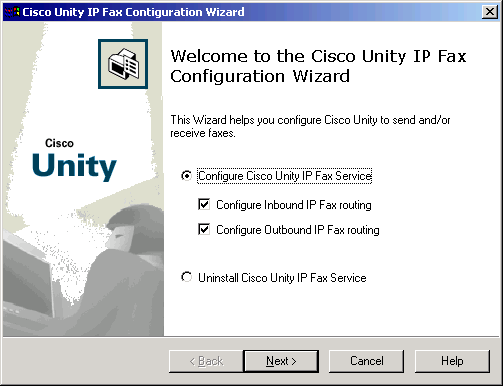
IP Fax General Configuration
Entering
the Service Account Password
The Cisco Unity IP
Fax Configuration Wizard first requires that you provide a password for the
domain account that will act as the logon account for the IP Fax service. The IP Fax service must run using the
same account as the AvCsMgr service. You will be prompted for the AvCsMgr service account’s password so that it can be
applied during configuration of the IP Fax service.
NOTE: If the AvCsMgr service is running as LocalSystem,
this dialog will NOT be displayed.
Enter the password
and click Next.
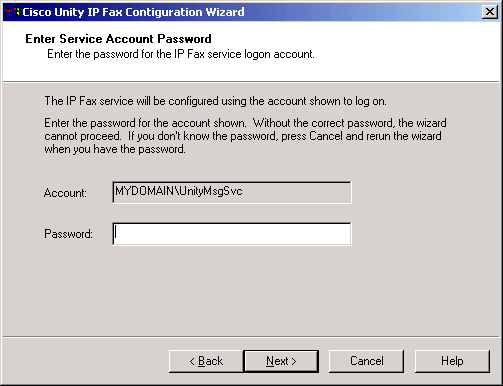
Selecting
the IP Fax Polling Interval
The Cisco Unity IP Fax service examines the mailboxes where
inbound and outbound fax messages are queued according to a schedule you
specify. The interval between
checks can be from
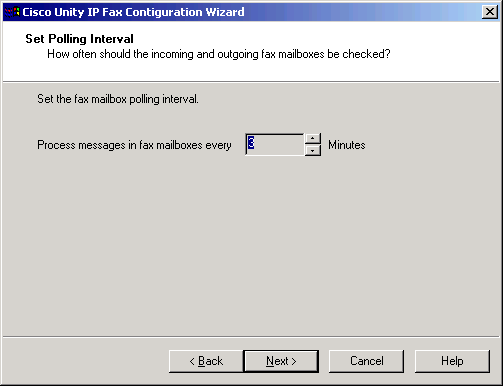
Selecting
Diagnostic Parameters
Select the diagnostic logging level. The default setting is Minimum.
If desired, enable the option to have messages sent by the Cisco Unity IP Fax service copied to the SentItems folder. The default setting is disabled. SentItems are included in the calculation of mailbox size in Exchange, so if this option is enabled make sure to monitor the size of the mailbox, setting storage thresholds and other parameters appropriately.
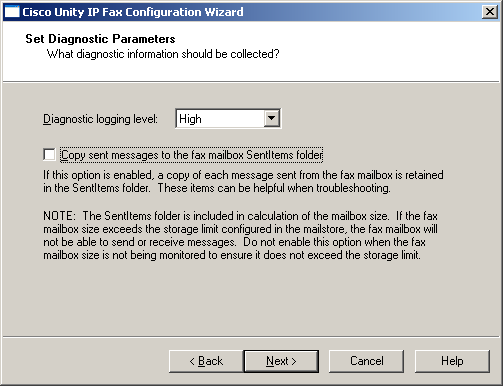
IP Fax Inbound Configuration
If you chose to configure the Cisco Unity IP Fax service to process inbound faxes, the Cisco Unity IP Fax Configuration Wizard will gather information necessary for inbound fax functionality.
Selecting
the IP Fax Inbound Mailbox
The Cisco Unity IP
Fax Configuration Wizard next allows you to choose the mailbox where inbound
fax messages are being queued. The
wizard offers you a list of all the subscribers on your Cisco Unity
server. If the mailbox where
inbound faxes are being queued is not listed, you must configure a Cisco Unity
subscriber for the mailbox. Be sure
to record an appropriate voice name for the subscriber representing the IP Fax
inbound mailbox. The subscriber
representing the IP Fax inbound mailbox should also be removed from public
distribution lists, like All Subscribers.
Highlight the
mailbox where inbound fax messages are being queued and click Next.
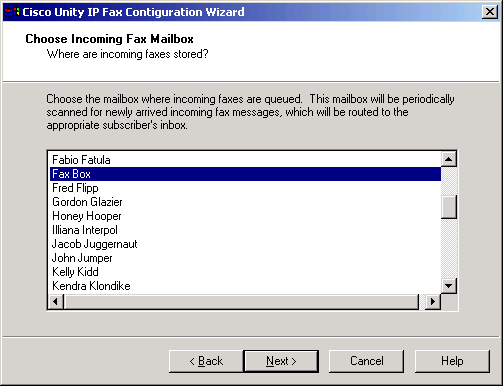
Selecting
the IP Fax Unaddressed Inbound Message Recipient
The Cisco Unity IP
Fax Configuration Wizard next allows you to choose the mailbox or distribution
list where undeliverable inbound fax messages should be sent. The wizard offers you a list of all the
subscribers and public distribution lists on your Cisco Unity server. If no suitable destination for
undeliverable inbound fax messages exists, create one using the Cisco Unity
Administrator and re-run the Cisco Unity IP Fax Configuration Wizard.
Highlight the
mailbox where undeliverable inbound fax messages should be sent and click Next.
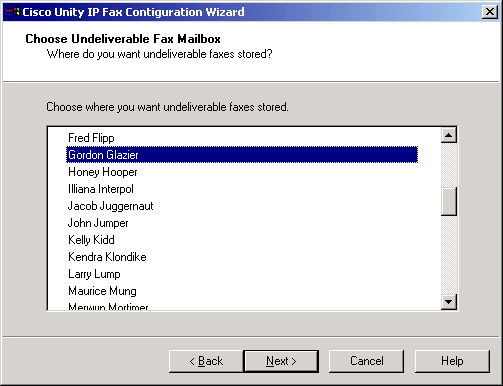
Selecting
the IP Fax Subject Parsing Method
You may select the method the Cisco Unity IP Fax Service will use to parse information included in fax message subject lines while attempting to identify a recipient for the message.
Inbound fax messages will have addressing information embedded in their subjects. This information will include what number the fax was intended for, and possibly information about what number the fax was sent from. For example, the subject line might look like this:
[DNIS=2065554100][ANI=3175555555]
In this example, the fax was delivered from (317) 555-5555, and was intended for the phone number represented by (206) 555-4100.
The Cisco Unity IP Fax Service will attempt to find a valid Cisco Unity subscriber matching a subset of the information in the DNIS number string, based on parameters you specify. You may specify one of four different parsing methods and specify special prefix and or suffix digits to be used when performing subscriber lookups.
Specify whether you want the Cisco Unity IP Fax service to use the entire DNIS string or a subset of the DNIS string to identify Cisco Unity susbcribers.
If you chose a substring, specify how many digits should be used, and possibly what digit to start with.
Specify any special prefix digits or suffix digits to be used when looking up subscribers.
After specifying all parameters, click Next.
Examples
For the subject line: [DNIS=2064411234]
- If you specify the right 4 digits, with a prefix of “8”, the Cisco Unity IP Fax service will look for a subscriber matching the ID 81234.
- If you specify the right 3 digits, with no prefix and a suffix of “01”, the Cisco Unity IP Fax service will look for a subscriber matching the ID 23401.
- If you specify the all digits, with no prefix and no suffix of “01”, the Cisco Unity IP Fax service will look for a subscriber matching the ID 2064411234.
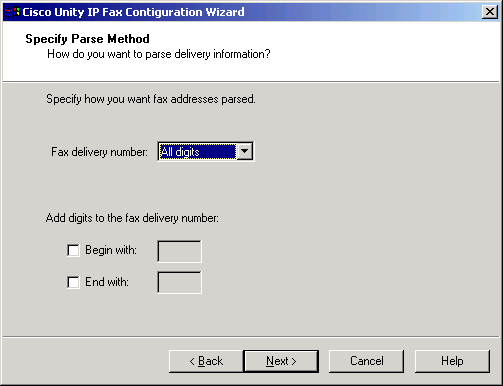
Selecting
the IP Fax Subscriber Lookup Method
Cisco Unity subscribers can be looked up by different methods, or a combination of two or more methods. The methods currently supported are lookup by Extension ID, and lookup by Primary Fax Number.
If you choose to look subscribers up by Extension ID, the Cisco Unity IP Fax service will attempt to locate a subscriber with an Extension ID or an Alternate Extension ID that matches the extension parsed out of the a fax message’s subject line.
If you choose to look subscribers up by Primary Fax Number, the Cisco Unity IP Fax service will attempt to locate a subscriber with Primary Fax Number that matches the extension parsed out of the a fax message’s subject line.
Note: Primary Fax Numbers are not unique. Multiple subscribers may match a single fax number. If multiple subscribers are matched to the parsed fax number, the fax is considered undeliverable and is forwarded to the unaddressed message recipient you selected in a previous step.
If you choose to use both methods, the Cisco Unity IP Fax service will attempt to locate a subscriber using the first method. If the message has not yet been delivered, the second method is attempted.
If the message has not been delivered after searching for subscribers by all of the methods selected, it will be forwarded to the unaddressed message recipient you selected in a previous step.
Select the subscriber lookup methods and order and click Next.
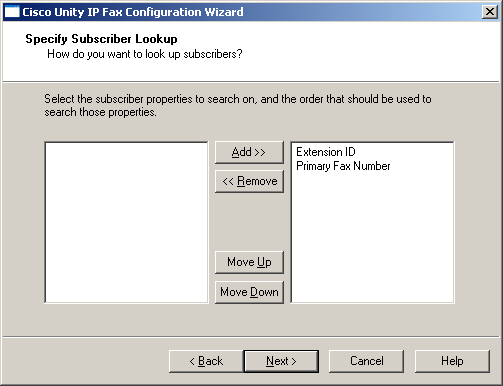
IP Fax Outbound Configuration
If you chose to configure the Cisco Unity IP Fax service to process outbound faxes, the Cisco Unity IP Fax Configuration Wizard will gather information necessary for outbound fax functionality.
Selecting
the IP Fax Outbound Mailbox
The Cisco Unity IP
Fax Configuration Wizard next allows you to choose the mailbox where outbound
fax messages are to be queued. The
wizard offers you a list of all the subscribers on your Cisco Unity server. If the mailbox where outbound faxes are
to be queued is not listed, you must configure a Cisco Unity subscriber for the
mailbox. Be sure to record an
appropriate voice name for the subscriber representing the IP Fax outbound
mailbox. The subscriber
representing the IP Fax outbound mailbox should also be removed from public
distribution lists, like All Subscribers.
Highlight the
mailbox where outbound fax messages are to be queued and click Next.
You may choose the same mailbox you selected for inbound fax processing.
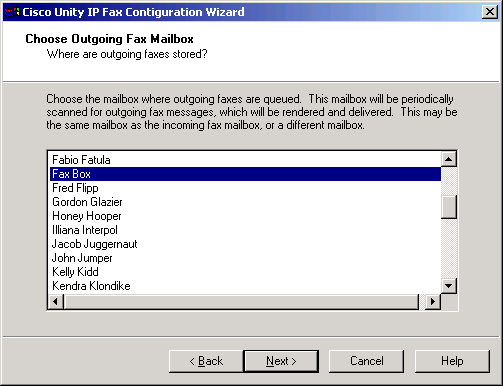
Identifying
the Gateway Domain
The Cisco Unity IP Fax
Configuration Wizard next asks you to specify the complete domain name of the
gateway that has been configured to route IP faxes. Identify the gateway by its
full domain name, like:
Mygateway.mydomain.com
Enter the domain
name for the outbound IP fax gateway and click Next.
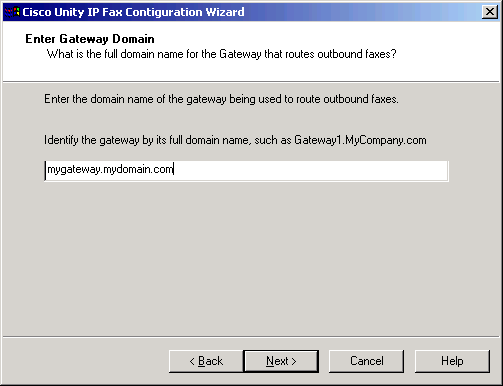
Specifying
CSID information to appear on each outbound fax
The Cisco Unity IP
Fax Configuration Wizard next allows you to specify whether or not you would
like to have CSID header information appear on each page of faxes sent by the
Cisco Unity IP Fax outbound fax service.
This information will appear at the top of each page the fax service
sends, along with the time and date the fax is sent. Check the check box to activate this
feature and enter the name of the organization you would like to appear, as
well as the phone number someone might use to return a fax to your
organization, then click Next.
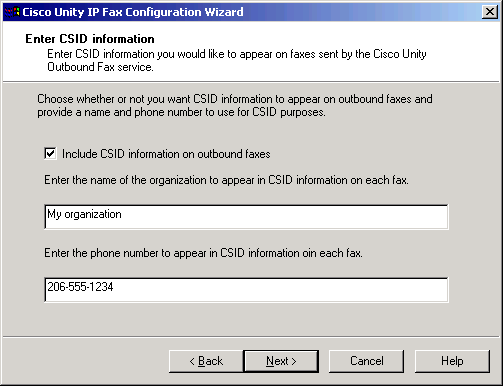
Specifying
Busy and Ring-No-Answer Retries
The Cisco Unity IP
Fax Configuration Wizard next asks you to specify the complete number of times
you want to the Cisco Unity IP Fax service to retry sending faxes when the
destination fax machine is busy or rings, but does not answer.
Specify the number
of busy and ring-no-answer retires and click Next.
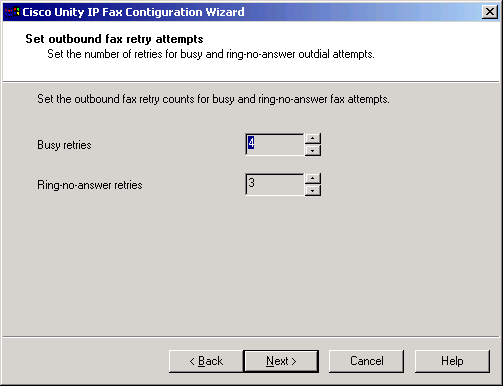
IP Fax Configuration and Summary
Service
Configuration Step
The Cisco Unity IP
Fax Configuration Wizard will configure your Cisco Unity server to perform IP
Fax routing tasks. This
configuration includes:
- Updating registry settings
- Installing and configuring the IP Fax
service
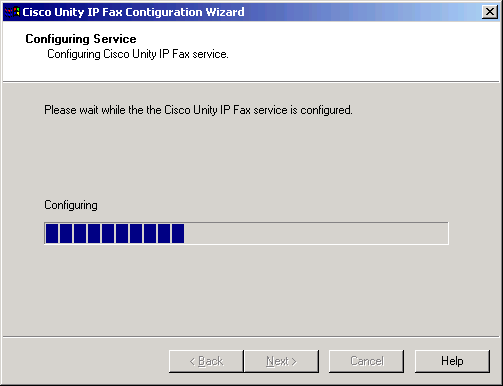
Image
Rendering Configuration Step (outbound only)
If you chose to configure the Cisco Unity IP Fax service to
process outbound faxes, the Cisco Unity IP Fax Configuration Wizard will configure your Cisco Unity server with fax
rendering software required to process outbound faxes.
Use the Browse
option to select the desired install location for the rendering software. It is not necessary to install the
rendering software in the same location as the Cisco Unity IP Fax service.
Install the rendering software to a location on a partition with plenty of
available space.
NOTE: Your Cisco Unity server must be
restarted before outbound fax functionality will be available. The Cisco Unity IP Fax Configuration
Wizard will not restart your Unity server for you. You must manually restart the server.
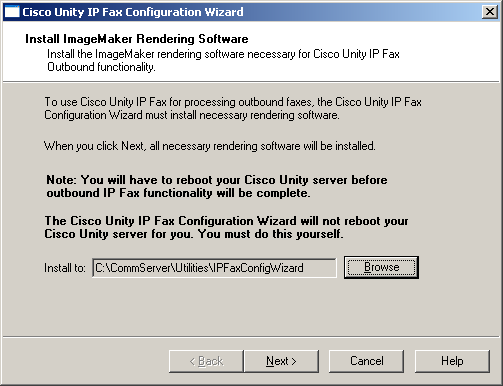
Examining IP Fax Configuration Summary
After the Cisco Unity IP Fax Configuration Wizard sets all parameters, then configures and starts the Cisco Unity IP Fax service, you will be presented a results page. Make sure the results are as you expect. You may run the Cisco Unity IP Fax Configuration Wizard as often as you like.
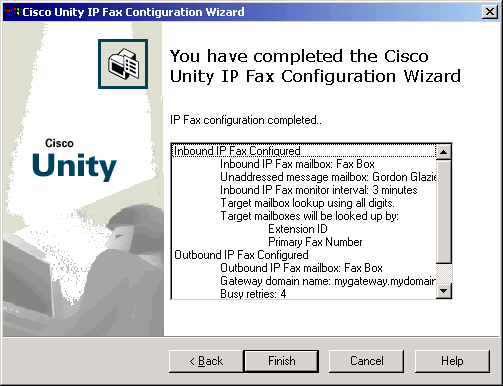
Testing Outbound Connectivity
Configuring the Cisco Unity IP Fax Service to process outbound faxes is heavily dependent on proper configuration of the gateway. To ensure that a fax sent from the Cisco Unity IP Fax Service to the gateway will be properly processed, you can use the Cisco Unity Outbound IP Fax Test utility.
The Cisco Unity Outbound IP Fax Test utility allows you to specify the gateway configured to process outbound faxes and the phone number of a fax machine. The utility will attempt to send a test fax to the destination fax machine via the specified gateway. The Cisco Unity IP Fax Service is not involved in this test at all, so the test utility can be used to isolate problems with gateway configuration.
Specify the gateway domain and destination fax machine phone number and click Test.
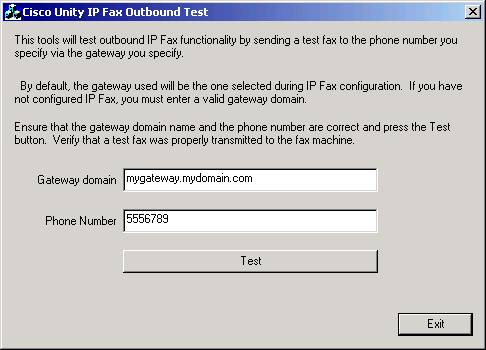
If the fax arrives at the destination fax machine, the gateway is probably configured properly. If not, there is a problem with gateway configuration that must be resolved before the Cisco Unity IP Fax Service can be expected to work properly.
Reports
The Cisco Unity IP Fax service will log information about outbound faxes to a comma separated value (CSV) file. The file will be located in the standard Cisco Unity logs folder, typically C:\Commserver\Logs, and will be called CsIpFaxReport.csv.
The file has a single line for each message processed by the IP Fax service, both incoming and outgoing. The fields in the file are described below:
Time
The time message processing was completed.
Date
The date message processing was completed.
Type
0 = Inbound fax message
1 = Inbound voice message
2 = Outbound fax message
Sender
Inbound Fax
If sender information is available, the phone number of the calling fax machine
Inbound Voice Message
If sender information is available, the extension ID of the sending subscriber
Inbound Fax
The alias of the subscriber sending the outbound fax message.
Recipient
Inbound Fax
The extension ID of the target subscriber.
Inbound Voice Message
The extension ID of the target subscriber.
Inbound Fax
The phone number of the target fax machine
BusyAttempts
Outbound fax only – the number of times the fax transmission attempt was met with a busy condition from the target fax machine.
RnaAttempts
Outbound fax only – the number of times the fax transmission attempt was met with a Ring-No-Answer (RNA) condition from the target fax machine.
TimeInQueue
Outbound fax only – the time the outbound fax was queued for delivery before processing was completed, successfully or not.
Failed
0 = Success
1 = Failure
Gateway Configuration for Inbound and Outbound Fax Functionality
Beginning in Unity
4.04 and Cisco IOS version 12.3(7)T, outbound faxing is supported using the
Unity IP Fax Configuration Wizard.
This service allows users to send outbound faxes via a simple email. The destination fax phone number is
included in the Subject line of the email and is sent to a mailbox that the Unity IP fax service
checks. The service then re-formats
the message, rendering all attachments in the proper format, re-addresses, and
sends the message via SMTP to the IOS gateway configured with the T.37 off-ramp
feature to send the fax to the destination phone number.
This note focuses on the configuration steps for the Cisco IOS gateway.
Background
When the user
sends an email to the IP fax service mailbox, it will have [FAXPHONE=####] in
the subject, where #### is the phone number of the fax machine the fax is
intended for.
The IP fax service
is responsible for:
·
making sure the attachments that are to be sent are
valid and are rendered into the TIF type F file format
·
address and email with the new TIF attachment to
FAX=####@mygateway.com.
·
interpret and take action on any Delivery Status
Notification (DSN) received from the gateway. This may include re-sending the message
to the gateway (e.g. busy signal or no answer), or sending notification to the
end-user (e.g. wrong number).
Microsoft Exchange
is responsible for:
·
delivering the email addressed to mygateway.com to
the IOS gateway
·
delivering any mail between the end-user to the IP
fax mailbox and between the IOS gateway and the IP fax mailbox. No messages will be sent either from the
end-user to the gateway or vice-versa.
The IOS gateway is
responsible for:
·
interpreting "FAX=####@mygateway.com",
placing a call to ####, and finally relaying the fax using standard G3 fax
protocols (T.30 and T.4).
·
sending a Delivery Status Notification (DSN)
flagged as a "permanent error" to the IP fax mailbox for every placed
fax call. This allows the IP fax
service to know that the fax was sent correctly, or if there was a problem
(such as busy, no-answer, etc). In
other words, the IP fax service is entirely responsible for handling retries
and sending feedback to the sender as opposed to relying on the mail system
configuration.
Configuration
There are a few commands that you must have in the IOS configuration in order for this application to work. Some of these overlap with the configuration commands required for inbound fax ("on-ramp") functionality, however it is easier to understand and troubleshoot if these scenarios are taken separately:
1) "fax interface-type fax-mail" needs to be configured on the gateway. This tells the gateway to process T.37 store and forward fax calls. Without this command incoming fax emails from the Exchange/Unity server will fail and even the T.37 router debugs are unavailable until this command is added.
It is important to remember that after configuring this command, you will need to reload the router.
vnt-3725-51(config)#fax
interface-type fax-mail
You
must reload the router
More information on this command can be found here:
2) The Cisco gateway requires additional software in order to run T.37 fax offramp. This software is a TCL script that is run by the gateway when needed for fax offramp. This script software can be loaded on the router's internal flash or loaded off of a TFTP server. The software can be downloaded from CCO. It is located in the Access section of Downloads under TCLware. The file that is needed for fax onramp is app-faxmail-offramp.2.0.1.1.zip.form This file needs to be accessible by the gateway. In the case below the file is loaded into the routers internal flash since there is plenty of space.
vnt-3725-51#sh flash
System CompactFlash
directory:
File Length Name/status
1 23454000 c3725-ipvoice-mz.123-8.T4.bin
[23454064 bytes used, 104734348
available, 128188412 total]
125184K bytes of ATA System CompactFlash (Read/Write)
vnt-3725-51#copy tftp
flash:
Address or name of remote host []?
172.18.106.4
Source filename []?
app_faxmail_offramp.2.0.1.1.tcl
Destination filename
[app_faxmail_offramp.2.0.1.1.tcl]?
Accessing
tftp://172.18.106.4/app_faxmail_offramp.2.0.1.1.tcl...
Erase flash: before copying? [confirm]n
Loading app_faxmail_offramp.2.0.1.1.tcl
from 172.18.106.4 (via FastEthernet0/0): !
[OK - 5095 bytes]
Verifying checksum... OK (0xB729)
5095 bytes copied in 0.076 secs (67039 bytes/sec)
vnt-3725-51#sh flash
System CompactFlash
directory:
File Length Name/status
1 23454000
c3725-ipvoice-mz.123-8.T4.bin
2 5095 app_faxmail_offramp.2.0.1.1.tcl
[23459224 bytes used, 104729188
available, 128188412 total]
125184K bytes of ATA System CompactFlash (Read/Write)
vnt-3725-51#
The router must be told about this file and where it resides. This is done using the following global configuration commands -
call application voice offramp
flash:app_faxmail_offramp.2.0.1.1.tcl
If the file is located on a tftp server instead of flash then the command would look like -
call application voice offramp
tftp://172.18.106.4/app_faxmail_offramp.2.0.1.1.tcl
3) "mta receive maximum recipients" specifies the number of simultaneous recipients for SMTP connections on the gateway. This command is used to limit the resource usage of the gateway. It is important to remember that the default value for this command is 0. So, without this command being set to a value greater than 0 , the gateway will not answer any SMTP request causing all offramp transactions to immediately fail. more information on this command can be found in the 12.3T command reference here:
4) The "mta receive aliases <string>" command is important because it identifies a valid host name that will be accepted as a SMTP alias for off-ramp faxing. The string in this command can either be an IP address or DNS type host name. This command is very important because all SMTP connections will fail if the "rcpt to:" field domain does not match exactly what is configured as an alias using this command. In other words, the gateway will only accept incoming mail if the destination hostname of the inbound mail matches an alias. Multiple aliases can be configured (maximum is 10) in order to accommodate different domain names and even IP addresses.
In the example above, where the IP Fax service sends a message to "FAX=####@mygateway.com", the mta receive alias would need to be mygateway.com.
More information can be found here:
5) The "mta receive generate permanent-error" command is required because without it, not all DSN messages will be sent back to the IP Fax service mailbox. Since DSN messages are part of the SMTP specification, the mail server (Microsoft Exchange) is supposed to try to handle anything that is not a "permanent" error before sending the message back to the sender (in this case the IP Fax service mailbox). What this means is that messages such as user busy are--by default--flagged as "transient" DSN errors. So Exchange will try to re-send the message by itself for a very long time. Configuring "mta receive generate permanent-error" forces the router to flag every DSN message as a permanent error, so they are immediately sent back to the sender (the IP Fax service mailbox), where the service itself--based on user configuration--can determine how many retries on busy/no answer should be attempted.
This command is only in IOS versions 12.3(7)T and later, so if this command is not present on your router, chances are you're running an IOS that is older than what is required.
6) Inbound and outbound dial-peers are required to associate the inbound SMTP message with a called fax number as well as to route the call to an outbound telephony circuit. For example:
dial-peer voice 5590 pots
destination-pattern 991....
port 2/0:23
forward-digits all
prefix 9
!
dial-peer voice 2 mmoip
description off-ramp inbound VoiP
from Unity
application offramp
information-type fax
incoming called-number 991
dsn
delayed
dsn
success
dsn
failure
!
The POTS dial-peer itself is nothing special. You would need this for the router to route a voice call to a circuit. The important item here is the MMOIP dial-peer. Notice that it has "application offramp", which is the name we associated with the TCL script earlier ("call application voice offramp flash:app_faxmail_offramp.2.0.1.1.tcl"). We also need "information-type fax" to let the system know that calls matching this dial-peer will be fax calls, and an incoming called-number statement, which is the easiest way to associate a dialed number with a dial-peer. Note that there is no destination-pattern. It is not required because this dial-peer will only be used for calls "inbound" (from the VoIP side). In this example, we are allowing the router to accept fax calls for any number that begins with 991 (so the SMTP message would need to be addressed to "991XXXX@mygateway.com", where XXXX can match any 4-digit number). The POTS dial-peer, because of the "destination-pattern 991....", will send the call to a PRI (port 2/0:23) while prefixing 9. So a message to "9912345@mygateway.com" would cause a call to be placed on the PRI in port 2/0 to number 99912345 (because of the "prefix 9" command).
The DSN commands on the mmoip dial-peer will cause delivery status to be sent for every condition (delayed/success/failure). Note that this by itself is not sufficient. The "mta receive generate permanent-error" command is also required so that these DSN messages are all sent with Error status, instead of possibly transient, which will not (for a long time possibly) be sent back to the IP Fax service mailbox.
Further product documentation and command details can be found in the "Configuring T.37 Store and Forward Fax" section of the Cisco Fax Services over IP Application Guide found here:
Refer to the document Configuring T.37 Store and Forward Fax for further details about configuring your gateway for inbound and outbound fax functionality. Failure to properly configure your gateway will result in Cisco Unity IP Fax failures.
Outbound Fax Message Formatting
The Cisco Unity IP Fax Service, when configured to send outbound faxes, will process messages in the outbound fax mailbox, rendering message text and attachments as best it can. The fax machine that the fax is sent to is determined by information embedded in the message subject line. If you send a fax message via the Cisco Unity subscriber conversation, the subject line will be correctly formatted for you, but if you want to use the Cisco Unity IP Fax Service to send faxes you compose at your desktop, using Microsoft Outlook, for example, you will need to format the message subject line yourself.
Address a message to the outbound fax mailbox and include the following in the subject line:
[FAXPHONE=xxxx]
Where xxxx is the
phone number of the fax machine you wish the fax to be sent to. Improper formatting of this information
will result in failure to send the fax message.
Voice Mail Import
The Cisco Unity IP Fax Service can be used to “import” voice messages into Unity. Specifically, messages sent to the IP Fax inbound mailbox with the appropriate subject line formatting will be routed much like inbound faxes.
To use this functionality, the Cisco Unity IP Fax service must be configured to process inbound faxes. Messages can then be sent to the mailbox selected as the incoming fax mailbox with attached voice files, in .WAV format, with properly constructed subject line.
Inbound voice messages must have subjects that include and indicator that the message is a voice mail, the destination subscriber’s extension ID, and, optionally, the sending subscriber’s extension ID. For example, the subject line might look like this:
[VMAIL][RECIPIENT=4100][SENDER=5555]
In this example, [VMAIL] indicates that the message is a voice mail message, is intended for the subscriber whose Cisco Unity extension ID is 4100, and is from the subscriber whose Cisco Unity extension ID is 5555.
The Cisco Unity IP Fax Service will attempt to find a valid Cisco Unity subscriber matching the information in the RECIPIENT number string and create a Cisco Unity voice mail message using the .WAV attachment as the voice portion of the message. Depending on the information in the subject line and whether or not subscribers matching the recipient and/or sender extension IDs exist, the message will be processed according to the following system.
- If a Cisco Unity subscriber cannot be found to match the RECIPIENT extension ID, the message is discarded. The message is not returned and no NDR is generated – the message is simply discarded as undeliverable.
- If a Cisco Unity subscriber is found to match the RECIPIENT extension ID, a new voice mail message is created and addressed to that subscriber.
- If a Cisco Unity subscriber cannot be found to match the SENDER extension ID, the new voice mail message will be sent to the RECIPIENT subscriber from the Unity Messaging System.
- If a Cisco Unity subscriber is found to match the SENDER extension ID, the new voice message is send from that subscriber.
It is your responsibility to send voice mails for import into Cisco Unity to the inbound fax mailbox with properly formatted subject and .WAV attachments. Improperly formatted messages or those with no .WAV attachment will be discarded.
Logging and Diagnostics
The Cisco Unity IP Fax service logs service and configuration wizard diagnostic information to the Commserver Logs folder, typically C:\Commserver\Logs.
Diagnostics for the IP Fax service will be logged to a file with a name formatted as follows:
IpFaxSvc_YYYYMMDD_hhmmss.txt
Where YYYY is the year, MM is the month, DD is the day of the month, hh is the hour of the day, mm is the minute, and ss the seconds, base on when the service was started. A new log file will be started each day.
Diagnostics for the IP Fax Configuration Wizard will be logged to a file with a name formatted as follows:
IpFaxWiz_YYYYMMDD_hhmmss.txt
Revision History
Version 2.0.0.13
· Initial version
Version 2.0.0.14
· Fix handling of delay notifications
· Fix TimeInQueue data in .CSV reports
· Won’t overwrite coverpage.htm if it already exists
· Help file mods
Version 2.0.0.15,
· Fix logon to fax box on another Unity
Version 2.0.0.16,
· Fix logon to fax box on another Unity
Version 2.0.0.17,
· Include checks for proper CDO registration
Version 2.0.0.19,
· Defect fixes: CSCef61256, CSCef65635
Version 2.0.0.20,
· Update help file
Version 2.0.0.21,
· Add CSID capabilities to outbound fax
Version 2.0.0.22,
· Fix substring parsing error
Version 2.0.0.23,
· Fix typographical error in wizard text
Version 2.0.0.24,
· Resolve msg recipient by smtp address if alias resolution fails
Version 2.0.0.25,
· Update version of CDO.DLL used by IP Fax service
Version 2.0.0.26,
· Extend recipient resolution by smtp address to vmail message processing
Version 2.0.0.27, 9/9/2005
· Fix Add/Remove and Move Up/Move Down problems on the “Specify Subscriber Lookup” wizard page
Version 2.0.0.28, 1/02/2006
· Defect fixes: CSCeg00755, CSCeg04158, CSCeg39100, CSCeg39046, CSCeg52736, CSCeg87662, CSCeh01262, CSCsa77180, CSCsa85753, CSCsb14876, CSCsb26377, CSCsb88200, CSCsc72755
Version 2.0.0.29, 1/24/2006
· Defect fixes: CSCeg46458, CSCsd09883
Version 2.0.0.30, 2/21/2006
· Defect fixes: CSCeg46458
Version 2.0.0.31, 4/11/2006
· Updated support information in the Overview and Requirements and Limitations sections
© 2006 Cisco Systems, Inc. -- Company Confidential