Public Distribution List Builder
Overview
The mission of the Public Distribution List Build (PDLB) is
very straightforward. You can add
members to new or existing public distribution lists quickly and easily using
Class of Service membership, switch assignment, extension range information,
importing aliases from a CSV file and/or cherry picking subscribers from a
sortable grid.
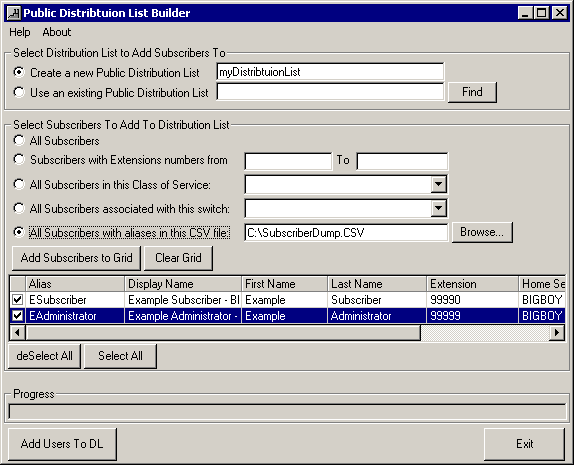
You use the utility from the top down:
- Select
a distribution list to add users to or select to create a new one.
- Populate
the grid with the subscribers you want to add. You can select all subscribers, use
an extension range, select all subscribers in a COS, all subscribers
associated with a switch and/or import users from a CSV file using their
alias string. You can add
multiple sets of users to the grid, duplicates will not be added. As such you can add multiple ranges
of extensions or all users from a COS and a range of extensions
etc… Hit the
“Add Subscribers to Grid” button above the grid to add a group of
subscribers to the grid.
- Once
the grid is populated with the users you want to add to a DL, review it
for accuracy. You can remove
individual users from the import list by unchecking the far left column on
the grid. The form is
resizable and each column in the grid can be moved/sorted to assist you in
finding the user(s) you want to select/unselect in the list.
- Once
you’re happy with the list of users to add, click the “Add
users to DL” button and the tool will start to work.
- When
the utility is done, an error count will be presented and you can view the
output log.
The Utility will not remove any members from standing
distribution lists, it will only add users you select to a distribution list
you select. If you want the
distribution list to be usable over the telephone interface, you still need to
import it into Unity and assign it an ID and/or record a voice name so users
can get to it over the phone.
Requirements/Special Notes
The DL Builder application works on Unity 3.0(1) and later.
The DL Builder only works with Exchange 5.5 or Exchange 2000 as the messaging back end. This tool does not work properly with Domino.
NOTE: After creating a new distribution list, Unity will not see the list until the in memory cache has finished synchronizing. This takes 10 minutes at the outside.
CSV Format
One of the methods of populating the grid with subscribers
you wish to add to a public distribution list is browsing to a CSV file and
loading those users based on their alias or extension number. The format of the CSV file only needs to
follow two rules:
1. The values need to be separated by commas. Tab or CrLf or semicolon separated files
will not be parsed correctly.
2. It needs to include a column header in the first line of
“extension” and/or “alias”. This is not case sensitive and can be
padded on the left or right (or
both) with spaces.
For instance, a file that starts like this will be parsed
without a problem:
first name, last name, home server,
alias, fax number, extension, department, domain
Jeff, Lindborg, EXServer1,
jlindborg,,Engineering, 2199, ENG_MAIN
John, Smith, Exserver7,
jsmith,,,ENG_LAB
...
If the CSV file contains a column for both Extension and
Alias, the extension column is used to search first. If a match is not found then the alias
column value will be used.
Each row of the CSV file will be read in and the
corresponding column that contains “extension” (column #6 above) or
“alias” in the first line (column #4 above) will be used to search
for the subscriber. If a match is
found, that user will be added to the grid. If more than one match is found for that
extension (which should never happen) or alias, an error dialog will pop up
alerting you to that fact and that row will be skipped in the file.
In the example above, the first row tells the parser that
column #6 contains user’s extensions and column #4 contains the
alias. The next row would cause the
parser to search for “2199” among all extensions for subscribers on
the local box. If no match is
found, then it would fall back and look for “jlindborg” among all
aliases for subscribers on the local box.
The 3rd row does not contain an extension so only a search
for “jsmith” will be done among aliases for all subscribers on the
local box.
Again, only subscribers associated with the local Unity server will be loaded. If you have multiple Unity servers in the same Exchange site, only those users associated with the local Unity server the PDLB tool is being run on will be loaded into the grid.
Choosing a Language Interface
This tool comes with built in support for several languages including US English, French, German and Japanese. By default it will display the language the Windows operating system is set for. If that language is not supported it will default to US English.
To manually force the tool to show a different language than the default, you can select the Help | About menu option and click the “Change Language” hyperlink on the About box. The languages installed will be presented in a drop down list and the display will update into that language immediately when you select it.
NOTE: If you select Japanese as a display language and you are not running on a version of Windows that has the Japanese code page installed, the display will show all “?” characters. This is expected.
Obtaining Updates
To check for updates to this tool, visit http://www.CiscoUnityTools.com
Revision History
Version 3.0.28 – 12/3/2003
![]() Fixed timing problem where the LocationObjectID
value wouldn’t always “stick” on newly created distribution
lists – this caused it to show up in the directory but be removed by the
directory monitors from the local SQL database.
Fixed timing problem where the LocationObjectID
value wouldn’t always “stick” on newly created distribution
lists – this caused it to show up in the directory but be removed by the
directory monitors from the local SQL database.
Version 3.0.27 – 8/27/2003
![]() Updated resource strings and copyright
information
Updated resource strings and copyright
information
![]() Updated TDRT.EXE included in setup package.
Updated TDRT.EXE included in setup package.
Version 3.0.26
![]() Fixed some missing Japanese localization strings
to the distribution search dialog
Fixed some missing Japanese localization strings
to the distribution search dialog
Version 3.0.25
![]() Updated localization files for Unity 4.0(2)
release
Updated localization files for Unity 4.0(2)
release
Version 3.0.24
![]() Added some missing strings to the localized
resource file. CSCdz89472.
Added some missing strings to the localized
resource file. CSCdz89472.
Version 3.0.23
![]() Fixed some problems with the Japanese
localization
Fixed some problems with the Japanese
localization
![]() Fixed problem with switch selection list for
Unity 4.0(1) and later
Fixed problem with switch selection list for
Unity 4.0(1) and later
Version 3.0.22
![]() Include check to make sure messaging back end is
either Exchange 5.5 or Exchange 2000.
Include check to make sure messaging back end is
either Exchange 5.5 or Exchange 2000.
Version 3.0.21
![]() Updated localization files
Updated localization files
![]() Updated help
Updated help
Version 3.0.20
![]() Added support for internet subscribers (SMTP,
AMIS, VPIM and Bridge).
Added support for internet subscribers (SMTP,
AMIS, VPIM and Bridge).
Version 3.0.19
![]() Localized into French, German and Japanese
resource DLLs.
Localized into French, German and Japanese
resource DLLs.
Version 3.0.17
![]() Fixed CSCdw90155 – “Run time error
when no choice is made for existing PDL”
Fixed CSCdw90155 – “Run time error
when no choice is made for existing PDL”
![]() Fixed CSCdw90122 – “Log file refers
to wrong program”
Fixed CSCdw90122 – “Log file refers
to wrong program”
Version 3.0.15
![]() Updated help file
Updated help file
![]() Fixed minor bug with COS user selection facility
Fixed minor bug with COS user selection facility
![]() Added plumbing to add to the Tools Depot utility
in Unity 3.1(3).
Added plumbing to add to the Tools Depot utility
in Unity 3.1(3).
Version 3.0.13
![]() First released version of tool
First released version of tool
© 2002 Cisco Systems, Inc. -- Company Confidential