Third Party Fax Administration
Overview
The Third Party Fax Administration tool allows you to configure Unity to work with external fax servers that support Exchange and/or Domino. It also allows you to determine which file attachments are allowed to be forwarded to the fax server when faxing an email from over the telephone interface.
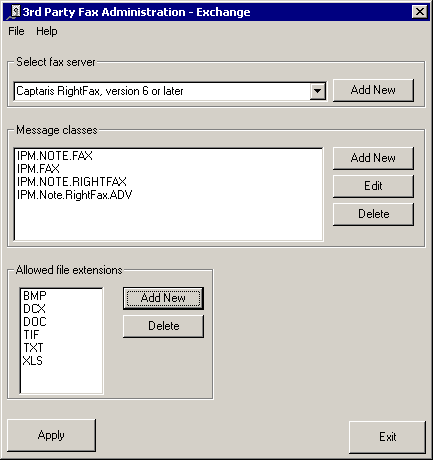
This shot shows the tool running on a Unity server connected to an Exchange mail store. If you are connected to Domino, it will look considerably different (see the Domino section below)
Requirements/Special Notes
The Third Party Fax Administration tool needs to run on the local Unity server. It will work with any version of Unity back to 2.4.6.
NOTE: After making any changes to the fax settings in Unity versions prior to 4.0(1), it is necessary to restart Unity before the changes will take effect. For Unity 4.0(1) and later a restart is not necessary.
Fax with Exchange
In the case of Exchange you typically simply need to run the tool, select which fax server you’re running on your network and hit the “Apply” button. This will configure the registry properly for Unity to recognize faxes in user’s inboxes from that fax server.
If you are adding a new fax server to the list or editing an existing entry, see the next two sections.
Message Classes
Unity recognizes faxes in the Exchange 5.5 or Exchange 2000 inbox based on their message class. Many fax servers can be setup to use generic message classes such as IPM.FAX or IPM.Note.Fax and can also use proprietary classes. Each fax server is different in how they deal with this but most servers that include an Exchange integration have some ability to set this value on faxes they route to the subscriber’s inbox.
All the fax servers listed in the Third Party Fax Server tool include the generic IPM.FAX and IPM.Note.Fax message classes. Some also include proprietary fax message classes. If you are adding a new fax server to the list or want to add an additional message class to the list of an existing fax server, you need to first find out which message class is actually showing up on fax messages once they arrive in the subscriber’s inbox.
The easiest way to see what message class is assigned to a fax message (or any other message) is by using Outlook. You need to add the “Message Class” column to the inbox view which is not there by default. To add this column, right click on the inbox header in Outlook and you’ll get a pop up menu of options as shown in the following screen shot:
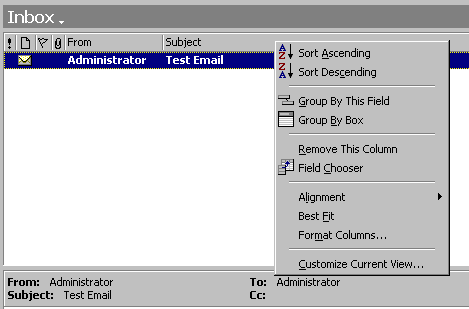
Select “Field Chooser” from this menu and in the resulting dialog pick “All Mail Fields” from the drop down list at the top. Then click and drag the “Message Class” bar from the resulting list onto the inbox header and your Outlook inbox should look like this:

This it’s simply a matter of sending a fax to your inbox and seeing what the message class is. You can add that by hitting the “Add” button on the message class section and typing in the full message class name.
NOTE: The total number of characters for all message class strings for a particular fax server cannot exceed 150 characters. This is because Unity needs to filter user’s inboxes using all these strings and the total size of the filter string must be limited. In most cases this is not a hardship.
File Extensions
When you forward an email to a fax machine from the Unity telephone conversation, Unity will only allow attachments through that have extensions included in the “Allowed File Extensions” list. Many fax servers do not deal with some file attachments well (i.e. “.EXE”) or require that the application responsible for a particular extension be installed on the server (i.e. “.XLS” might require Excel to be installed). If an attachment on an email is not allowed, Unity will strip it off and include the full name of the file in the body of the email test indicating this attachment was not faxed so the recipient knows there was more to the email they were faxed than the text in front of them.
By default only .TIF, .TXT and .DCX file extensions are allowed through since just about all fax servers can handle these. If you would like Unity to allow additional file types through, you can add their extensions and then hit the “apply” button to write them through to the registry.
Fax with Domino
Domino does not use message classes to identify messages in the user’s message store as faxes. Instead fax messages are sent to a special domain address that identifies them as faxes. All fax servers that support Domino follow this model. As such the only thing you need to configure for fax when using Domino is the name of the domain where fax messages need to be sent such that they’ll reach the fax server and the allowed file extensions.
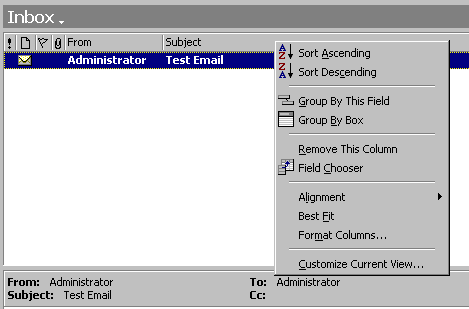
Fax Domain Name
When you configure your fax server with Domino, it is necessary to define a domain name where faxes are routed such that they’ll be delivered to the fax server for outpound processing. Typically the full email address would look like “Jsmith@myCompany.com@FaxDomain”. Messages to this address go out through the fax server then.
Unity needs to know the fax domain name itself (the “FaxDomain” in the address above). To set this just type the domain name in (do not include the “@” sign) and hit the “Apply” button at the lower right. This will write through the information into the registry where Unity can get at it during startup.
File Extensions
When you forward an email to a fax machine from the Unity telephone conversation, Unity will only allow attachments through that have extensions included in the “Allowed File Extensions” list. Many fax servers do not deal with some file attachments well (i.e. “.EXE”) or require that the application responsible for a particular extension be installed on the server (i.e. “.XLS” might require Excel to be installed). If an attachment on an email is not allowed, Unity will strip it off and include the full name of the file in the body of the email test indicating this attachment was not faxed so the recipient knows there was more to the email they were faxed than the text in front of them.
By default only .TIF, .TXT and .DCX file extensions are allowed through since just about all fax servers can handle these. If you would like Unity to allow additional file types through, you can add their extensions and then hit the “apply” button to write them through to the registry.
Cisco Unity IP Fax Routing
With the release of Unity 4.0(4) there is another option for the fax server called “Cisco Unity IP Fax Routing”. This option configures Unity to use the IP Fax capabilities available on many of the Cisco gateways. You need to be running Unity 4.0(4) or later and have installed and run the latest IP Fax Configuration Wizard. You can obtain the latest version on its home page here:
http://www.ciscounitytools.com/App_IPFaxConfigurationWizard.htm
See the help file for the IP Fax Configuration Wizard for more details on which gateways will work and what you need to do to make it work.
Obtaining Updates
To check for updates
to this tool, visit http://www.CiscoUnityTools.com
Revision History
Version 1.0.12 – 1/19/2005
![]() Added warning dialog when no fax server is
selected to make it clear that the user needs to select an option and press
“apply” for a change to be saved.
Added warning dialog when no fax server is
selected to make it clear that the user needs to select an option and press
“apply” for a change to be saved.
Version 1.0.11 – 8/2/2004
![]() Removed restart warning after the fax
configuration is changed – it’s no longer necessary.
Removed restart warning after the fax
configuration is changed – it’s no longer necessary.
Version 1.0.9 – 4/19/2004
![]() Added support for localized help files for the
Unity 4.0(4) release
Added support for localized help files for the
Unity 4.0(4) release
Version 1.0.8
![]() Adjusted to only show the IP fax option if the
fax wizard has been installed and configured to allow outbound fax
functionality.
Adjusted to only show the IP fax option if the
fax wizard has been installed and configured to allow outbound fax
functionality.
Version 1.0.7
![]() Added support for the Cisco Unity IP fax service
added for the Unity 4.0(4) release.
Added support for the Cisco Unity IP fax service
added for the Unity 4.0(4) release.
Version 1.0.6
![]() Updated localization files for Unity 4.0(2)
release
Updated localization files for Unity 4.0(2)
release
Version 1.0.5
![]() Updated the message classes for both of
Interstar’s fax products to include “IPM.Note” in front of
them based on a report from the field.
Updated the message classes for both of
Interstar’s fax products to include “IPM.Note” in front of
them based on a report from the field.
Version 1.0.4
![]() Fixed some problems with the Japanese
localization
Fixed some problems with the Japanese
localization
Version 1.0.3
![]() Fixed problem where \MalEX\Fax key was not added
if it was missing from the default branch.
Fixed problem where \MalEX\Fax key was not added
if it was missing from the default branch.
![]() Added TDRT files so it’ll be added to the
Tools Depot automatically on install
Added TDRT files so it’ll be added to the
Tools Depot automatically on install
Version 1.0.2
![]() Added localization support for French, German,
English and Japanese
Added localization support for French, German,
English and Japanese
Version 1.0.1
![]() First release of tool
First release of tool
© 2003 Cisco Systems, Inc. -- Company Confidential