Unity Bellhop XML
View Guest Information Remotely
General Hospitality Setup Information
Reduce
Mailbox Retention Time in Exchange
You’ll
Need More Subscriber Licenses
Overview
The Cisco Unity Bellhop XML Administration tool is the application that helps with installing and configuring the Cisco Unity Bellhop service that talks to a remote IntuiTek server. The Bellhop service communicates with the IntuiTek server to manage voice mail accounts based on front desk activity for hotel guest check in, check out, room move, room swap and update actions.
The admin utility must be run before doing anything with the hospitality package. It creates the hotel guest template and class of service as well as configures necessary items such as the logging location and archive times. It also allows you to get a quick view of the hotel guests currently checked in or out. See the following sections for more info.
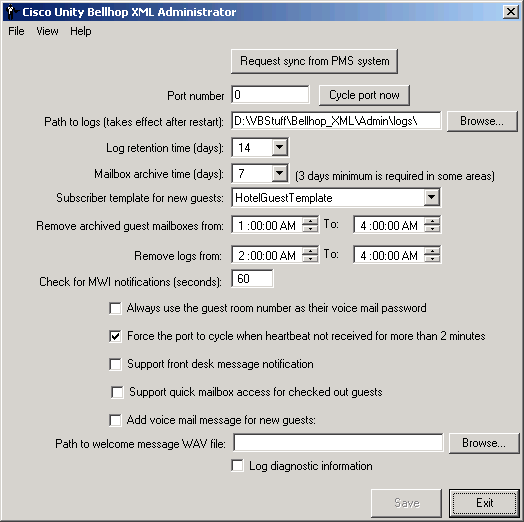
When you first run the Bellhop Administration tool it will install and register a new service on the local Unity server called “Cisco Unity Bellhop”. It will be installed but will not be started automatically since to successfully start you must provide a port number the remote IntuiTek server can connect to. Once you have setup the port information and configured the defaults the way you want, press “Save” and then you can go to the Windows Service Control Manager (SCM) and start the service. It’s also a good idea to force the service to start automatically while you’re there.
The only value you have to provide is the port number the remote IntuiTek server will use to connect, however you may also choose to change some of the default values found on the main form.
- Request sync from PMS system. Pressing this button will lodge a request with the IntuiTek server to send Unity Bellhop all the information about all checked in and checked out hotel guests in the property. This is normally used right after a fresh install to bring the database up to date. This can be a time consuming and expensive operation, you only want to do this if necessary.
- Port number. This is the port number of the socket the IntuiTek server will use to connect. By default it’s 1001. Acceptable values are 500 to 2000.
- Cycle port now. This will force the port to close and reopen to IntuiTek can reconnect. This should only be used at the direction of Cisco TAC or the IntuiTek support personnel.
- Path to logs. This is the path where all logging for the Cisco Unity Bellhop server and the Cisco Unity Bellhop Administration tools will be stored. The logs are automatically aged and deleted as they get older than the specified number of days (14 by default). NOTE: Changes to the logging location require the Bellhop service to be restarted before they take effect.
- Log retention time (days). How many days the logs for the Cisco Unity Bellhop service and the Cisco Unity Bellhop administration tool are left on the system. By default this is 14 days. It’s not recommended you go any fewer than that since access to these logs will be important for troubleshooting any problems on the system.
- Mailbox archive time (days). When a hotel guest checks out their mailbox is archived in the system for up to 28 days. When the archive days are exceeded, their mailbox and all messages are removed from the system entirely. By default this value is 3 days. WARNING: Some states require messages for guests be retained for at least 3 days – you can set the archive time to 0 days (i.e. mailboxes are deleted immediately) but we do NOT recommend this. If a user is accidentally checked out all their messages will be removed immediately and cannot be retrieved.
- Subscriber template for new guests. When the administration tool is run it will create a new subscriber template and class of service for hotel guests to use. This “Hotel Guest Template” will be the default selected here but you can choose any template you like. It’s not recommended that you create guests with other templates, however, unless you have a specific reason to do so.
- Remove archived guest mailboxes from. The Bellhop service only checks to see if there are archived guest mailboxes to remove during the times specified here. It’s recommended that you let this service run only during “off peak” time as removing mailboxes can require system resources that may slow Unity’s response time when under load. By default the time range is restricted from 1am to 4am. In most cases you can restrict this to as little as an hour a day without worrying about it not completing its tasks.
- Remove logs from. The Bellhop service only checks to see if there are log files to be removed during the times specified here. It’s recommended that you only do this during off peak times if possible. This activity finishes fairly quickly and limiting it to an hour or less should not present problems. By default this range is restricted from 2am to 4am.
- Always use the guest room number as their voice mail password. The Bellhop service can get a phone password for new guests from the PMS system or, if that is not passed in, it will use the default phone password on the subscriber template selected for new hotel guests (see above). However if the administrator checks this option, the phone passwords for new hotel guests will always be forced to be the same as their room number.
- Force the port to cycle when heartbeat
not received for more than two minutes. If this option is checked and
Bellhop does not
hear from the IntuiTek server in more than two minutes, it
will cycle the port and put it back into “listen” mode so the
IntuiTek server can open the port again. By default this is on and we
strongly recommend you leave it that way. The only reason to turn this off is
for diagnostic purposes at the direction of TAC.
- Support front desk message
notification. This feature
enables Unity to send a message to guests that will let them know that the
front desk has a non-voicemail message for them such as a package or a
fax. The message heard by the
guest is: “A message is waiting for you at the front desk. Please contact the operator for
more information.” NOTE: If you use this functionality you
must assign the CiscoUnityBellhop service to the same account that’s
assigned to the AvCsMgr service.
This is not the default behavior of the Bellhop installation so you
must do this manually in the Service Control Manager.
- Support quick mailbox access for
checked out guests. This
option enables the front desk staff to route checked out guests directly
to their mailbox from the front desk instead of having to first call Unity
and access the “Checked out Guest” conversation so they can
access their archived messages.
This requires support on the front desk installation of the
IntuiTek services to work properly.
- Add
voice mail message for new guests.
If you check this option you need to select a WAV file on the
local server hard drive that can be used as a voice mail message that is
included in all new guest mailboxes.
This can be used to send a “hotel greeting” to new
guests letting them know about hotel services or the like. This message will turn on their MWI
light on the phone in their room.
It’s recommended that you record this message using TRAP
(Telephone Record and Playback) from the SA and save the file somewhere to
the hard drive. NOTE:
If you use this functionality you must assign the CiscoUnityBellhop service
to the same account that’s assigned to the AvCsMgr service. This is not the default behavior of
the Bellhop installation so you must do this manually in the Service
Control Manager.
- Log diagnostic information. If this is checked additional information will be written out to the Cisco Unity Bellhop logs that can be helpful in running down problems with the system. It’s not recommended that you check this option unless you’ve been asked to do so by a TAC engineer.
NOTE: When you make a change to a value you must press the “save” button for those values to be written through and picked up by the Bellhop service. The Bellhop service reads these new settings roughly every minute. All settings with the exception of the logging location take effect after this one minute cycle has passed.
Requirements/Special Notes
- The Bellhop service must be installed on the local Unity server.
- Unity version 4.0(4) and later only.
- Exchange 2000 or 2003 only. Exchange 5.5, Mixed 5.5/2000/3 and Domino are not supported.
- This version of Bellhop is for the IntuiTek integration and is a separate version of Bellhop that works with Percipia – please be sure to get the correct version from www.CiscoUnityTools.com.
- If you are supporting the “welcome message” for hotel guests you must associate the Bellhop service with the same account associated with the AvCsMgr service.
- If you are supporting the “front desk message” feature for hotel guests you must associate the Bellhop service with the same account associated with the AvCsMgr service.
View Service Activity
Select “Service Activity Window” from the View menu and the following window will appear:
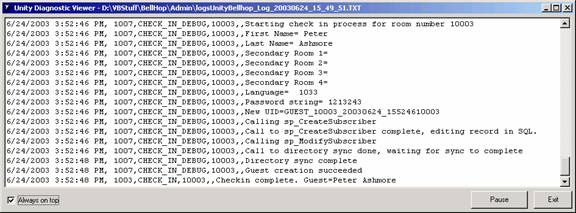
This window is used for watching “live” activity from the service and for diagnostic purposes. All check in, check out, room move, room swap, pause, stop, startup, log and archived subscriber deletes will be logged here. If the show diagnostic option is enabled then additional information about each of those activities will be shown.
The text in the window will update “on the fly” every few seconds with information about what’s happening with the Bellhop service. You can force it to always stay on top by selecting the “Always on top” checkbox. If you press “pause” it will freeze the output for you to look at and you can then press “Resume” and output will begin streaming to the window again.
View Guest Information
Select “Guest Information” from the View menu and the following window will appear:
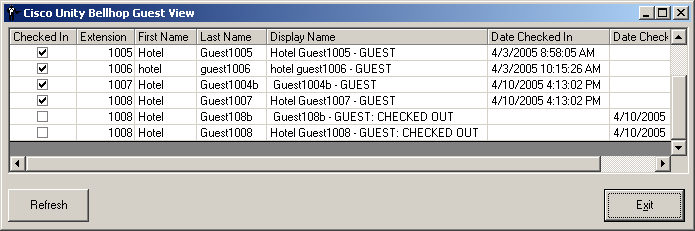
This form shows all the guests that are currently checked in or checked out (archived) in the system. You can sort by any column in the table by clicking on it. The date the guest was checked in (if they are currently active) or checked out (if they are archived) is visible on the right most two columns.
NOTE: If you would like front desk staff to be able to see the Guest Information form here but don’t want them to see any of the rest of the Bellhop Administration interface, you can run the Bellhop Administration tool with the “/GuestView” command line option and this is the only form they will be able to see. This can be done off the Unity server as well, see the next section for more on that.
View Guest Information
Remotely
You can allow the front desk staff to view the guest information dialog noted above from off the Unity server if they are logged into a domain that has access to the Unity server’s domain and the staff member’s account is given read/write access to the UnityDB database on the Unity server. Only the guest view information is available from off box and only the “Reset Password” functionality is available. You cannot “Un-checkout” a guest from off the Unity server, this button will only be available if run from the local server.
You can install the Bellhop
NOTE: When you run the administrator from on the Unity server, you must include the /GuestView command line option if you wish front desk staff to see only the guest view dialog. When running from off the server this mode is forced automatically without the command line option.
The first time you run the Bellhop
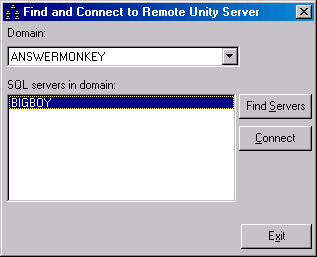
NOTE: If you are going across domains, the “find
servers” and “connect” buttons can take a minute or two to
complete. Be patient.
Once you select the server, press the “Connect” button and it will test to be sure the account can connect to the server and it is running Unity. Once you get a success dialog you can press the “Exit” button and you will see the Guest View dialog noted in the previous section.
On subsequent runs of the
View Admin Log File
The administration tool itself generates a log file when it’s opened and when actions such as “uncheckout” and “reset password” are used (see above for more on those functions). You can view the current log file or open the log directory and look at past log files using the “view current admin log file” and “view admin logging folder” options under the View menu.
Choosing a Language Interface
This tool comes with built in support for several languages including US English, French, German and Japanese. By default it will display the language the Windows operating system is set for. If that language is not supported it will default to US English.
To manually force the tool to show a different language than the default, you can select the Help | About menu option and click the “Change Language” hyperlink on the About box. The languages installed will be presented in a drop down list and the display will update into that language immediately when you select it.
NOTE: If you select Japanese as a display language and you are not running on a version of Windows that has the Japanese code page installed, the display will show all “?” characters. This is expected.
General Hospitality Setup Information
There are a couple of items that need to be taken into consideration when you are using Unity in a hospitality environment with the IntuiTek property management system.
Reduce Mailbox Retention Time in Exchange
Hotel guests are typically added and removed at a much faster pace than typical voice mail subscriber. As such their mailboxes end up getting deleted every few days as opposed to every few years of a typical employee at a company. In a large hotel it’s possible to have hundreds of rooms changing over every few days which will result in many hundreds of archived mailboxes in the system which can chew up hard drive space and affect performance.
By default, Exchange 2000/3 keeps mailboxes around for deleted accounts for 30 days after you remove the account. In a hotel setting this is not ideal so we recommend you change this behavior. To do this, open the Exchange System Manager and expand the “Servers” branch down to the mailbox store(s) your Unity server is connected to:
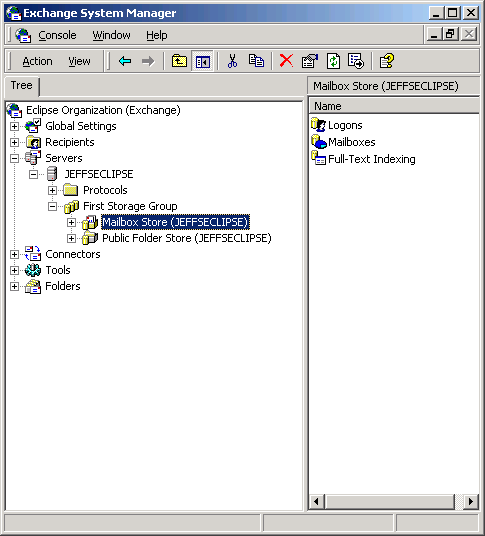
On each mailbox store that hotel guests will be housed on, right click and select “Properties”. This will launch the Mailbox Store properties dialog show below:
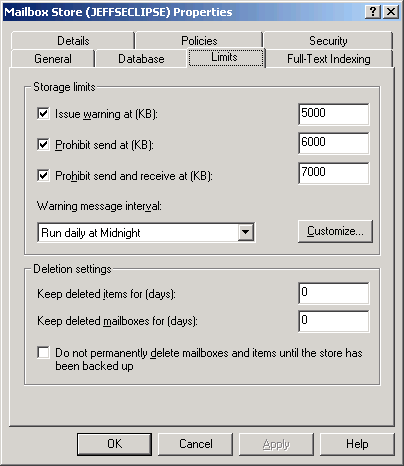
On the “Limits” tab you can set the “Keep delete items for (days)” and the “Keep deleted mailboxes for (days):” to “0”. A small value such as 1 or 2 is also fine if you would prefer but the default of 30 for the deleted mailbox retention time is far too long for a typical hotel environment.
You’ll Need More Subscriber Licenses
When hotel guests are checked out, their subscriber accounts are not removed for at least 3 days. This retention time can be increased to as much as 28 days if desired. However, these archived Unity subscribers are still using a full subscriber license. There is still access to their mailbox store from over the phone and they are using an Exchange mailbox resource so the licensing must still take them into account. As such you need to be sure you have enough subscriber licenses to cover the load.
For instance if you have a hotel with 100 rooms and all 100 guests check out and then another 100 new guest check in, you are using 200 subscriber licenses. If the next night all 100 guests leave and another 100 check in, you are now using 300 licenses because the original 100 guests that were checked out are not removed from the system for 3 days. Granted, this is a pretty unrealistic scenario but you get the idea.
You cannot reduce the subscriber mailbox retention time to less than 3 days for legal reasons. So please plan accordingly.
Obtaining Updates
To check for updates to this tool, visit http://www.ciscounitytools.com
Revision History
2.0.8 – 8/29/2008
- Updated Bellhop service to 2.0.10
- Fixed problem deleting hotel guests on Unity 5.0 and later.
2.0.7 – 12/15/2005
- Removed reports section
- Added details to the help for front desk notification. CSCsb70101
- Fixed problem with initial values not being saved when Admin is first run. CSCsb65322
- Fixed problem where save button is not enabled when changing just the subscriber template selected. CSCsb65562.
2.0.6 – 6/11/2005
- Added new “Quick message access” feature for checked out guests.
- Added new modified HotelGuestSignIn conversation to install
- Switched install back to a basic CAB installation due to problems with the MSI registration logic on services.
- Included Bellhop service version 2.0.8.
2.0.5 – 5/17/2005
- Changed front desk messages to be normal priority instead of urgent.
- Added SubSignIn.CDE script to install which can be used to provide guests with direct access to messages without entering a password when they care calling from a known extension.
2.0.4 – 5/6/2005
- Added logic to remove all front desk pending messages from the guest’s mailbox on a checkout event
- Updated service to 2.0.5.
- Updated setup to Install Shield
2.0.3 – 5/5/2005
- Updated calls to sp_ModifySubscriber to accommodate changes in the 4.0(5) release version of Unity.
- Included version 2.0.4 of the CiscoUnityBellhop.ocx (service).
- Added PMSAlias to the Guest View grid output for diagnostic purposes.
- Included SubSignIn.CDE script for hotel guests which can be optionally applied such that hotel guests do not have to enter PWs when calling from their room.
- Fixed a problem in Guest Update function that was not generating a new display name properly when first and/or last names were changed.
2.0.2 – 4/17/2005
- Added support for front desk message functionality from PMS.
2.0.1 – 4/10/2005
- First release of Bellhop XML that works with IntuiTek system.
© 2005 Cisco Systems, Inc. -- Company Confidential